The Open Source Alternative to Dropbox, Box, and OneDrive
Discover why enterprises are replacing Dropbox, Box, and OneDrive with Pydio, an open source cloud storage server built for security, scale, and...
Red Hat Storage Server Smarter enterprise storage Deploying scalable, flexible enterprise storage shouldn’t lock you in to high-cost proprietary solutions. Red Hat® Storage Server helps your enterprise manage the explosion of big, semi-structured, and unstructured data growth while maintaining the storage performance, capacity, and availability you need to meet your most
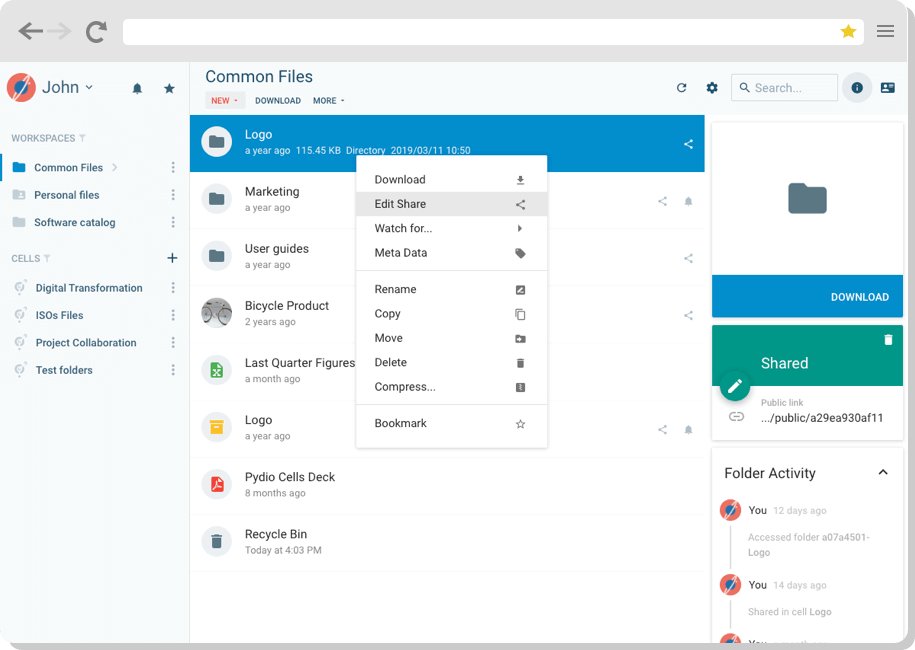
Deploying scalable, flexible enterprise storage shouldn’t lock you in to high-cost proprietary solutions. Red Hat® Storage Server helps your enterprise manage the explosion of big, semi-structured, and unstructured data growth while maintaining the storage performance, capacity, and availability you need to meet your most demanding enterprise storage requirements.
Red Hat's open software solution for scale-out network-attached storage (NAS) lets you manage exponential data growth at a fraction of the cost of other storage solutions.
Whether deployed on-premise, or in a private, public, or hybrid cloud environment, Red Hat Storage makes it easier to access information, brings freedom of choice, and brings the power of community-driven innovation to your enterprise.
Red Hat Storage Server solves enterprise storage requirements, including:
Pydio is an open-source alternative to Dropbox and Box.net, providing accesss to any filesystem through a neat webapp, dedicated iOS and Android native applications, as well as WebDAV. This document will describe how to deploy it efficiently in an Red Hat Storage environment, assuming you have the following set up :
The idea of this setup is to actually use the gluster nodes to act as HTTP servers, in an High Availability fashion : clients will access through the proxy to either node (based on a round-robin balance), and if one node dies it will be automatically ignored. Adding a node should be a matter of minutes, mounting the gluster volume, running the AjaXplorer install script, and telling the proxy of this new node.
NOTE : During the AjaXplorer installation scripts, except it is already checked, you will be asked to enable the "RHServer EUS Optional Server" channel subscription, by providing your RHN login and password. Please make sure you have them available before running the script.
This installation will rely on two different gluster volumes
Download the following scripts on your gluster nodes :
wget https://raw.github.com/ajaxplorer/ajaxplorer-core/master/dist/scripts/rhs/rhs-ajaxplorer.sh
chmod 755 rhs-ajaxplorer.sh
The provided rhs-ajaxplorer.sh script will deploy AjaXplorer and all necessary dependancies automatically on a gluster node.
./rhs-ajaxplorer.sh
It will detect if this is the very first node to be installed, and in that case will ask you to run the AjaXplorer graphical installation, by accessing this first node through a web-browser, at url http://first_node_IP/ajaxplorer/
When deploying this very first AjaXplorer node, you will have to go through the standard AjaXplorer installation wizard to setup the basic configs.
Execute installation and login, you're in! If you go to the Settings panel (in the admin user menu), you will here be able to switch the Authentication mechanism to LDAP or AD if necessary. Please refer to the admin guide before touching this, you could end up being logged out of the system!
Some AjaXplorer features will generate http links used by the users, and generally, AjaXplorer can safely detect the link "base" using the current server IP. In the architecture presented in this document, the software may end up building links using the AjaXplorer instance server IP, i.e. the internal LAN IP, not the public IP. For this reason, you must update a couple of AjaXplorer parameter using the HAProxy node public IP, the one that will be the unique entry point to the system by the clients.
Let's say the public IP of haproxy is HA_IP, here are some options to set inside AjaXplorer Main Options
As your editing this parameters, make sure the following are checked as well:
Once you're setup with your configuration on the first AjaXplorer instance, you will be able to run the script on the other nodes, and configurations will be automatically imported from the "master". At the end of the installation, you should be notified that AjaXplorer configurations were correctly detected on the gluster volume, and check that everything is indded running as expected by accessing the new node web server : http://new_node_IP/ajaxplorer/
On the Proxy node, simply download and execute the rhs-haproxy.sh script:
wget https://raw.github.com/ajaxplorer/ajaxplorer-core/master/dist/scripts/rhs/rhs-haproxy.sh
chmod 755 rhs-haproxy.sh
./rhs-haproxy.sh
Open the /etc/haproxy/haproxy.cfg At the very end of the file, you will see the backend definition : to what IP am I listening (this will be your outside world IP), and what are the available nodes. Please modify this accordingly. Also, make sure to change the root:haproxy credential to access the haproxy statistics through the browser.
listen http_proxy 192.168.1.21:80 mode http # This will enable the statistic interfaces # Accessible at proxy_url/haproxy?stats stats enable # # Modify here the statistics user credential to use a secret key! # stats auth root:haproxy # Round-Robin & Session Stick on AjaXplorer balance roundrobin # Load Balancing algorithm appsession AjaXplorer len 64 timeout 3h request-learn option forwardfor # This sets X-Forwarded-For # Check the health of each server option httpchk HEAD /ajaxplorer/check.txt HTTP/1.0 # # And modify here your nodes IPs # server ajxpnode1 192.168.1.10:80 weight 1 maxconn 512 check server ajxpnode2 192.168.1.11:80 weight 1 maxconn 512 check server ajxpnode3 192.168.1.12:80 weight 1 maxconn 512 check server ajxpnode4 192.168.1.13:80 weight 1 maxconn 512 check # ADD OTHER NODES HERE
Once you are done, restart HAProxy using [code]/etc/init.d/haproxy restart[/code]
At this step of the tutorial, you should be able to access the external IP http://external_IP/ajaxplorer/ and this will round robin the load on the various nodes.
AjaXplorer Web Application
This URL is the unique entry point, used by all standard AjaXplorer "clients" : this webapp, but also the iOS and Android applications. In these apps, at first connexion, you are prompted for some connexion information. Fill them using http://HA_IP/ajaxplorer/ as the server URL, and your login / password as credentials.
iOS Configuration
Note that you will also be able to access the HAProxy statistics by opening the following URL : http://external_IP/haproxy?stats and providing the credentials you have modified in the configuration file.
WebDAV is by default activated only on a per user basis. In the previous sections, you were instructed to make it available application-wide, in the Settings Panel. Now as a standard user (or admin), you should be able to see in the user top-right menu a "WebDAV Preferences" item. Use it to activate this feature for the given user.
It will display an URL that is differing from the Webapp access point. This is a dedicated URL you will use to mount your authorized workspaces as a "Network Drive" inside your OS explore (Windows Explorer, Mac OS Finder, Linux DavFS client). This can be quite handy, although not so performant for some of these clients implementations (typically Mac Finder is known to be a poor implementation).
One interesting thing of giving WebDAV access out of the box is that you can now use this API as a RESTful access point to GET / PUT a file inside / from a workspace. Using cURL, here are some sample command lines :
GET the file contract.pdf from Workspace "My Files", as user USER, located inside folder /Folder1/subFolder2"
curl --user USER:PASSWORD --remote-name http://HA_IP/ajaxplorer/shares/my-files/Folder1/subFolder2/contract.pdf
PUT the file contract2.pdf at the same location, given the file is located in the directory from which you execute the cURL command
curl --user USER:PASSWORD --upload-file contract2.pdf http://HA_IP/ajaxplorer/shares/my-files/Folder1/subFolder2/contract2.pdf
It's possible to launch the whole framework and execute any actions via the command line. Typically, System Administrators will use the admin API to automatize provisionning directly, without going through HTTP : create users, roles, assign access rights, etc.
It is also used internally to make tasks triggered from the GUI "asynchronous" : they are started on the server and do not need to keep a window open. For example, Lucene Indexation is started that way. One can also launch some administrative tasks from outside the web, e.g. via a CRON job..
If you want to use the command line, placed at the root of the installation, you will first have to find the correct action to trigger, by browsing the "Developer Resources" > "Actions API" available directly inside the Settings panel.
Then , if you want for example to trigger the action "create_group" with parameters id "sales" and label "Commercial", you'll have to call the following command:
php cmd.php -u=user -p=password -a=create_group -r=repository_id --group_path=/sales --groupLabel=Commercial
Note the difference between simple-dash parameters and double-dash parameters : the first ones are always necessary, whereas the latter ones will depend on the triggered action.
This setup should easily demonstrate the horizontal scalability of such an RHS+AjaXplorer configuration. However, if you intend to deploy in a highly demanding production environnment, you should consider the following suggestions.
This is a fairly simple setup for demonstrating LoadBalancing and node failing automatic detection. To provide the best High Availability configuration, you should actually double the LoadBalancer nodes, using HAProxy and Heartbeat to make sure that if one of them fall down, a slave can take the relay.
Although the key to the data high availabilty relies on the data being stored on the filesystem, some side-features of AjaXplorer are now requiring a database setup. In this tutorial, we covered the case using a Sqlite3 database shared through the Gluster volume, which would not scale well. You should instead consider dedicating a MySQL database to replace this, eventually using solutions like Percona DB to manage the DB replication and HA.
The Proxy setup is set so that once a client is connected to a given AjaXplorer node, the session is "sticky" and HAProxy will always redirect this client to this node. If the node falls down, the client will have to start a new session. Avoiding this can be done by sharing the session amongst all AjaXplorer node, using for example a dedicated Memcache server accessed by all nodes.
If your organization is serious about secure document sharing and collaboration you need to check out Pydio Cells. Cells was developed specifically to help enterprises balance the need to collaborate effectively with the need to keep data secure.
With robust admin controls, advanced automation capabilities, and a seamless, intuitive end-user experience Pydio is the right choice for organizations looking to balance performance and security without compromising on either. Try Cells live for yourself. Or click on the button below to talk to a Pydio document sharing specialist.
As a leader in secure communication, we empower businesses and government agencies with expert-driven content that helps protect what matters. Stay ahead with industry trends, compliance updates, and best practices for secure digital exchanges.
Discover why enterprises are replacing Dropbox, Box, and OneDrive with Pydio, an open source cloud storage server built for security, scale, and...
If your organization needs to share and collaborate on documents at scale while maintaining security, compliance and ease of use Pydio Cells Version...
Kubernetes with Helm is fast becoming standard for managing your hybrid / private cloud. Pydio Cells 4.0 harnesses Kubernetes’ impressive scalability...
Do you need more information about the product? Looking for a specific feature or a formal quote? Leave us a message!