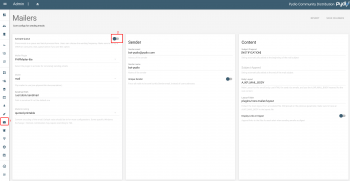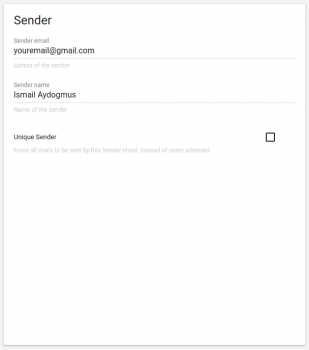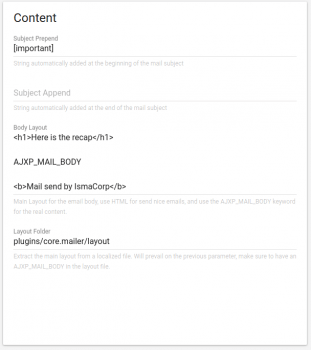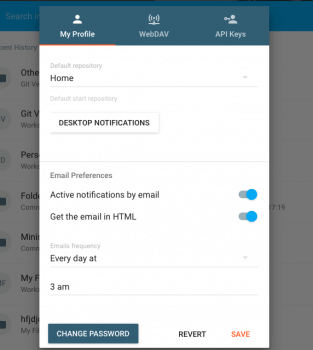Configure mail digest
Since Pydio 6.4.0, we added the "Mail digest" feature to avoid receiving tons of emails when watching for a file or folder modification.
This page is here to help you configure the mail digest and the mail sender. The mail sender is required to send digest emails.
Enable the feature
You need to go to your Setting page, then click to the mail icon in your left and enable the feature by clicking in the "Activate Queue" field.
Configure the Mailer Plugin
This example is for the Enterprise Edition
Now we need to configure the Mailer plugin to avoid any problem when Pydio send a mail. I take the easiest exemple by using the smtp of Gmail with PHPMailer
Mailer Plugin : I choose "PHPMailer" because I use the smtp ( who's disabled in "PHPMailer-lite")
Mailer : The mail software, "smtp" is selected in this exemple
When you choose "smtp" as mail software, several fields are added :
Host : The host of the smtp, for gmail it's "smtp.gmail.com"
Port : The port number of the Host, gmail use the port 587
SMTP Authentification : If you need to add your login / password to use the smtp, select "YES"
Username : In many case, it's your email
Password : The password of your email
You also need to configure the sender when Pydio send a mail.
Sender Mail : The mail of the sender ( generaly the same as your email )
Sender Name : The name of the sender ( can be your real name or a bot name such as "Pydio-bot" )
Unique Sender : You can force Pydio to use only the "Sender Mail" to avoid any problem
It's optionnal but you can also configure the content of the mail
Subject Prepend : Before the subject of Pydio, you can add a prefix so the mail can be more visible
Subject Append : After the subject of Pydio, you can add a sufix
Body Layout : The body of the mail send by Pydio, you can add HTML to change the template ( DO NOT DELETE AJXP_MAIL_BODY )
Layout Folder : The folder where are the layout
Configure the digest in My Profile
Go to My Account > My Profile on the top right of your Pydio and configure your own digest frequency. Dont forget to put you email so that you get the notifications.
Don't forget to save before leaving the page.
Enable and configure the Task with a CRON expression
We configured the digest mail, but we need to activate an action to send the mail. The action that sends grouped email is named consume_mail_queue and need to be called to work. That's why we gonna create a Task in our Pydio. The scheduler is going to call this action at the frequency that we configured with the CRON expression.
You can go to this how-to that will explain to you in details how to use the scheduler and Schedule tasks.
https://pydio.com/en/docs/kb/plugins/using-tasks-scheduler
Back to top