Software Upgrades
Cells binary is self-contained and can be easily updated / upgraded. Use the in-app tool, the command-line, or simply replace the existing binary by the latest binary. All necessary migrations will be performed on version-change detection. Downgrading is not possible though, as downward migrations are generally not implemented.
In-App Tool
Update Pydio Cells to the latest version
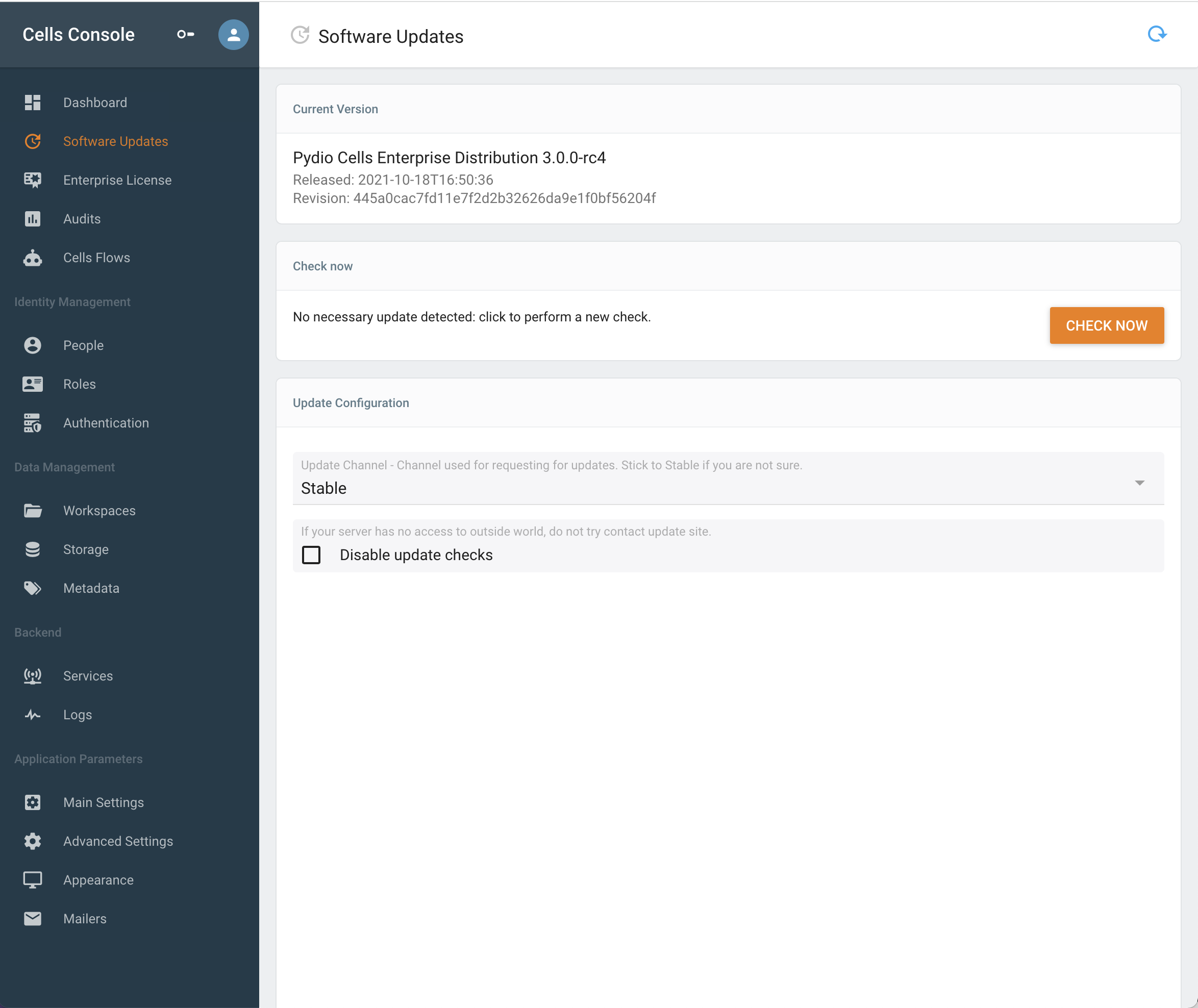
- Check new updates available with the Check button,
- Select the version and install. Once it's finished you will be invited to restart your Cells instance.
- On Linux if you are bound to privileged ports (80 or 443) make sure to set the capabilities with :
setcap 'cap_net_bind_service=+ep' cells
Upgrade Pydio Cells Home to Pydio Cells Enterprise
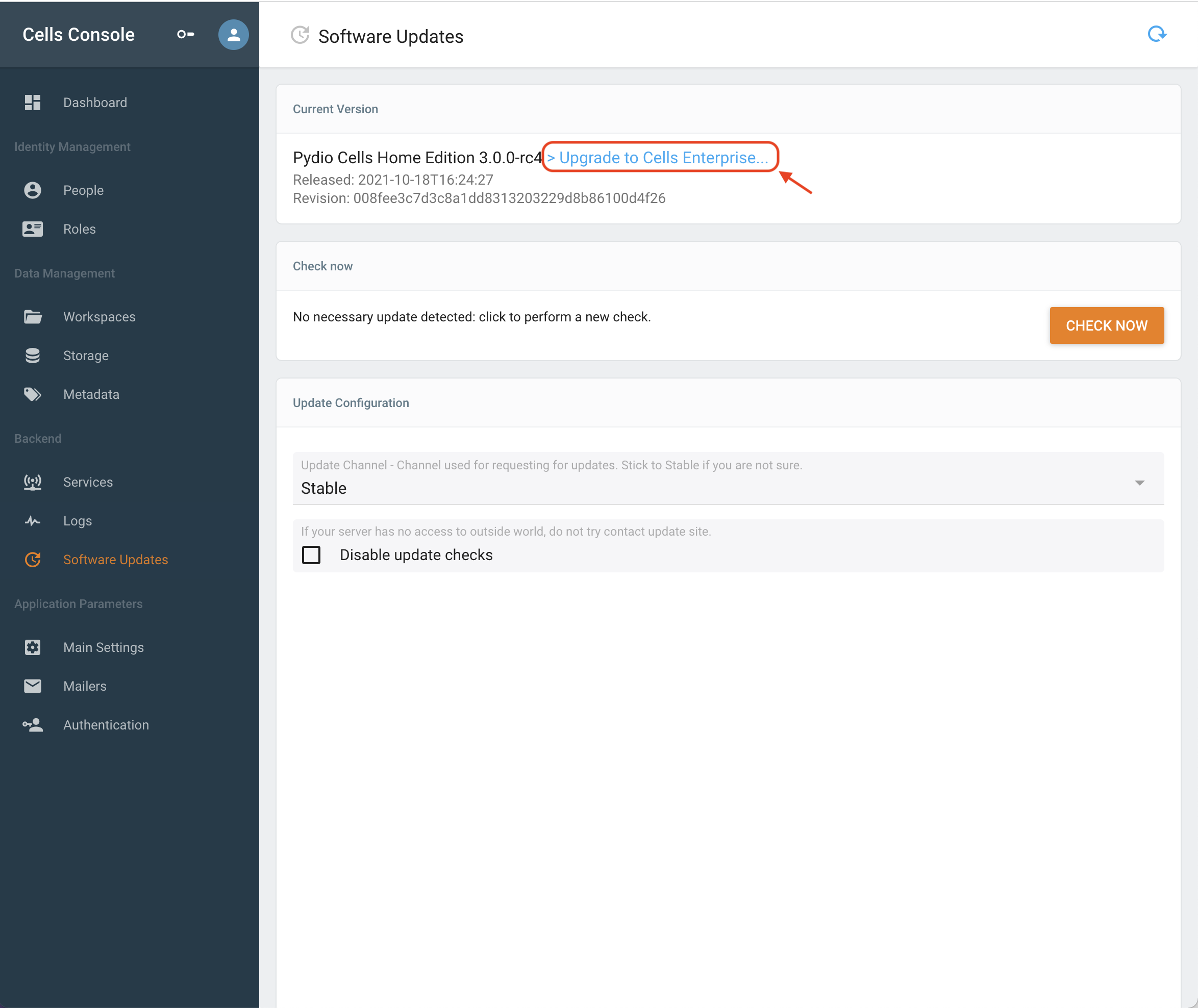
Click on Upgrade to Cells Enterprise:
- A menu will appear, proceed by clicking on start.
- You must accept the terms of the license (check box at the bottom).
- You are now invited to provide your License Key.
- Press install now.
- Make sure if you are using port 80 or 443 on linux to
setcapyour binary (command below)
setcap 'cap_net_bind_service=+ep' cells
Command Line
Update Pydio Cells to the latest version
- Run the command
./cells update. - Identify the latest version number available (for instance 1.6.2).
- To update run
./cells update --version=1.6.2. - Make sure if you are under linux and are using port 80/443 to set the capabilities with
setcap 'cap_net_bind_service=+ep' cells. - Restart Cells.
Upgrade Pydio Cells Home to Pydio Cells Enterprise
- Stop your Cells
- Download the latest Cells-enterprise binary and replace replace the current one (if you are using systemd either rename the binary to cells or update your cells.service target)
- Add the license (logged as the user running Cells), create this file
~/.config/pydio/cells/pydio-licenseand put your License Key. - Restart Cells.
Notes
Disabling automatic checks
In some situation, your server is not able to allowed the internet. You can disable automatic updates checks to avoid seeing connection errors in the Cells Console dashboard.
Security
To provide an additional security layer and to avoid MITM attack, all binaries downloaded from the official update server are signed with our private key. Before applying upgrade, your Cells server will always check the validity of the package it just downloaded.
Do not forget setcap!
After Updating always make sure to set the capabilities if you are running on a linux server.
setcap 'cap_net_bind_service=+ep' cells
Upgrading from Cells to Cells Enterprise
After upgrading to Enterprise, make sure that you have the license file, located in ~/.config/pydio/cells/pydio-license.