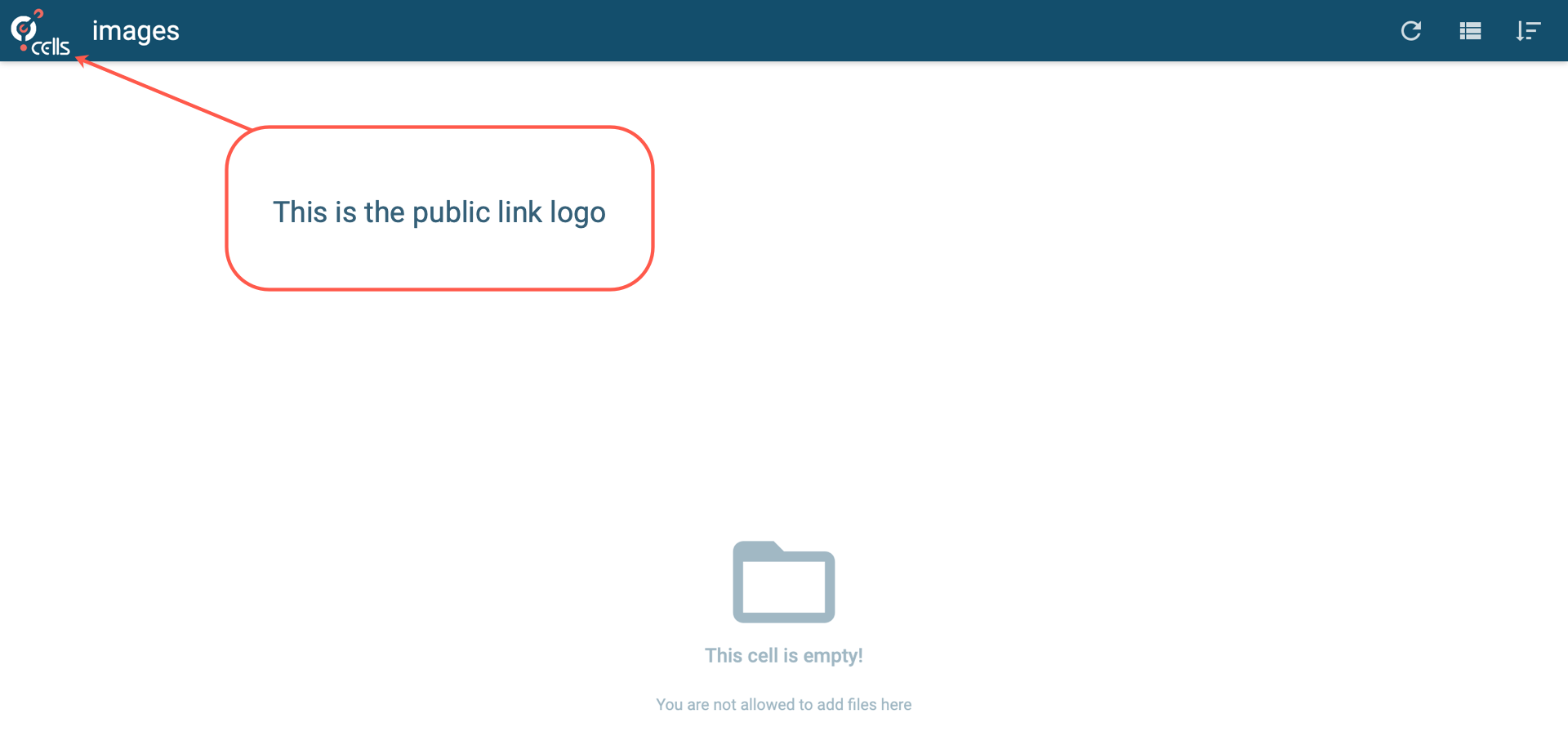[ED] Logos and Wording
In this article we are pushing the branding to have a custom made Cells instance that suits every aspect of your company branding. You can change the logos, favicon, background images and much more.
Main logo and Background image
To change the logo on the main pages, head to Cells Console >> Application Parameters >> Appearance.
You will be presented with the following menu:

and below are the location of each of the setting:
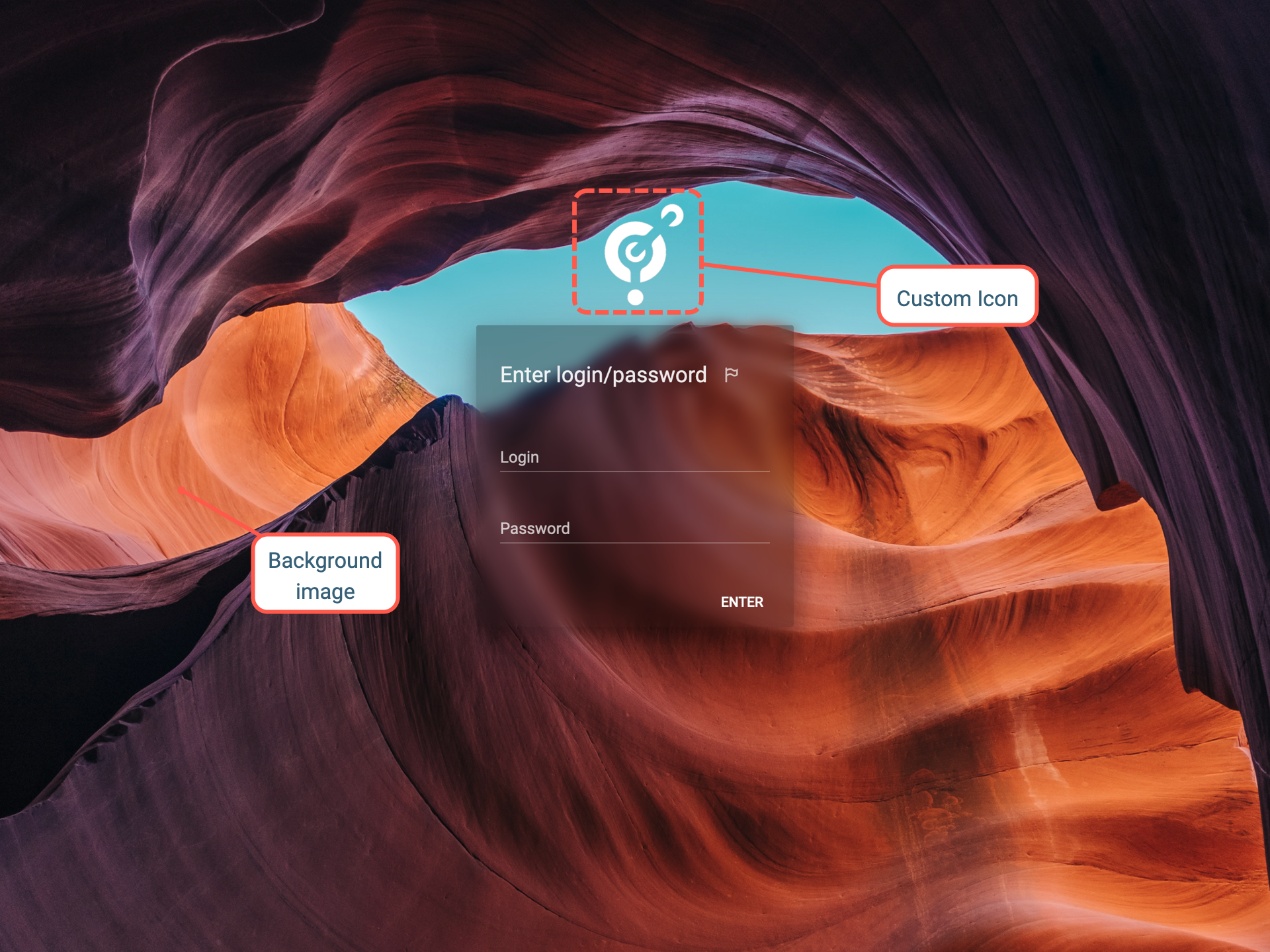
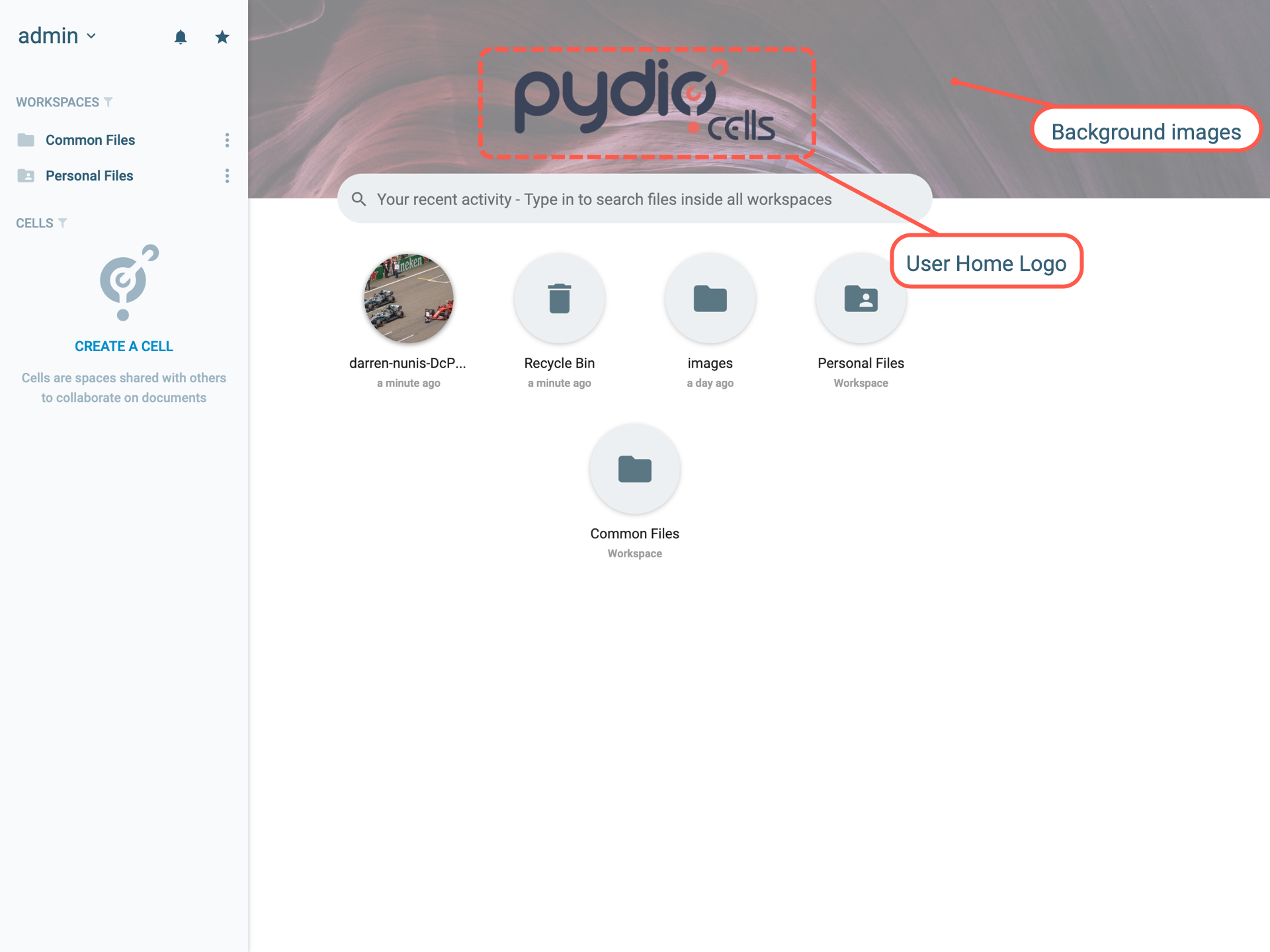
You can also notice that the backgrounds are mentioned, while in the same menu Cells Console >> Application Parameters >> Appearance scroll down and you will see the following settings.
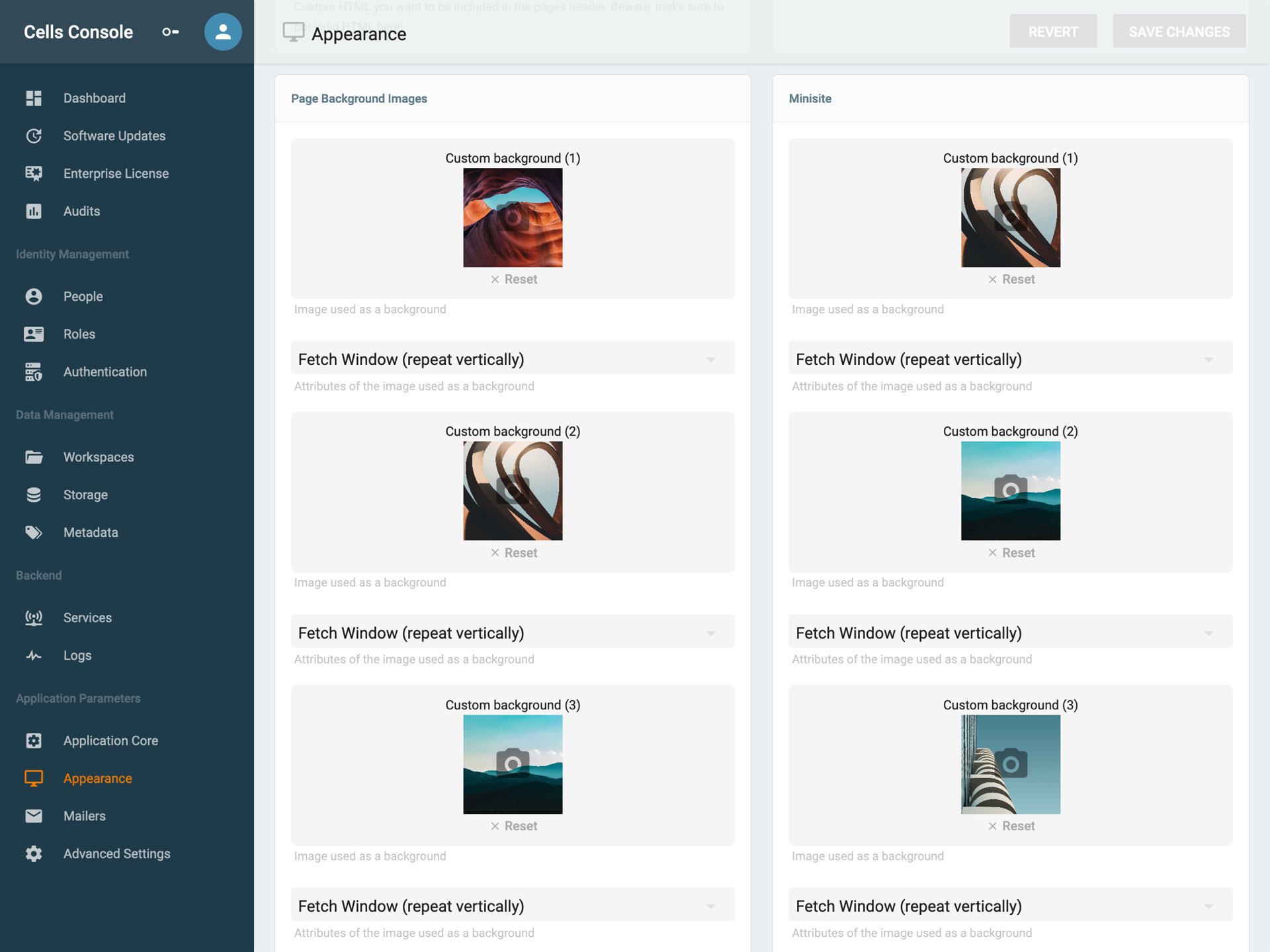
First you can notice 2 distinct sections. The following rule applies for both, you can have a set of 1 to 6 different background images that are selected on a random basis.
- Pydio Background Images: which are all the background images displayed while login or browsing on the application (see screenshots above for the locations).
- Minisite: those images are for instance used on the public links, (public links make use of the minisite settings, such as the role).
For users that do wish to have the same and unique background image, you have to make sure to put the same image on all of the different custom background(n) settings.
Change the favicon
You can modify the favicon (it is the little icon on your browser tab) by heading to Application Parameters >> Advanced Settings.
Modify the public link logo
The logo displayed on the public links can also be modified, head to Application Parameters >> Advanced Settings.