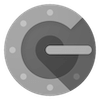[ED] Multi factor authentication
Multi Factor Authentication
| Yubikey | Google Authenticator |
|---|---|
 |
With Cells Enterprise Distribution, we offer a higher degree of security for users by enabling them to use authenticators such as the Google Authenticator App or a Yubikey.
To enable this feature, go to Cells Console >> Application Parameters >> Authentication.
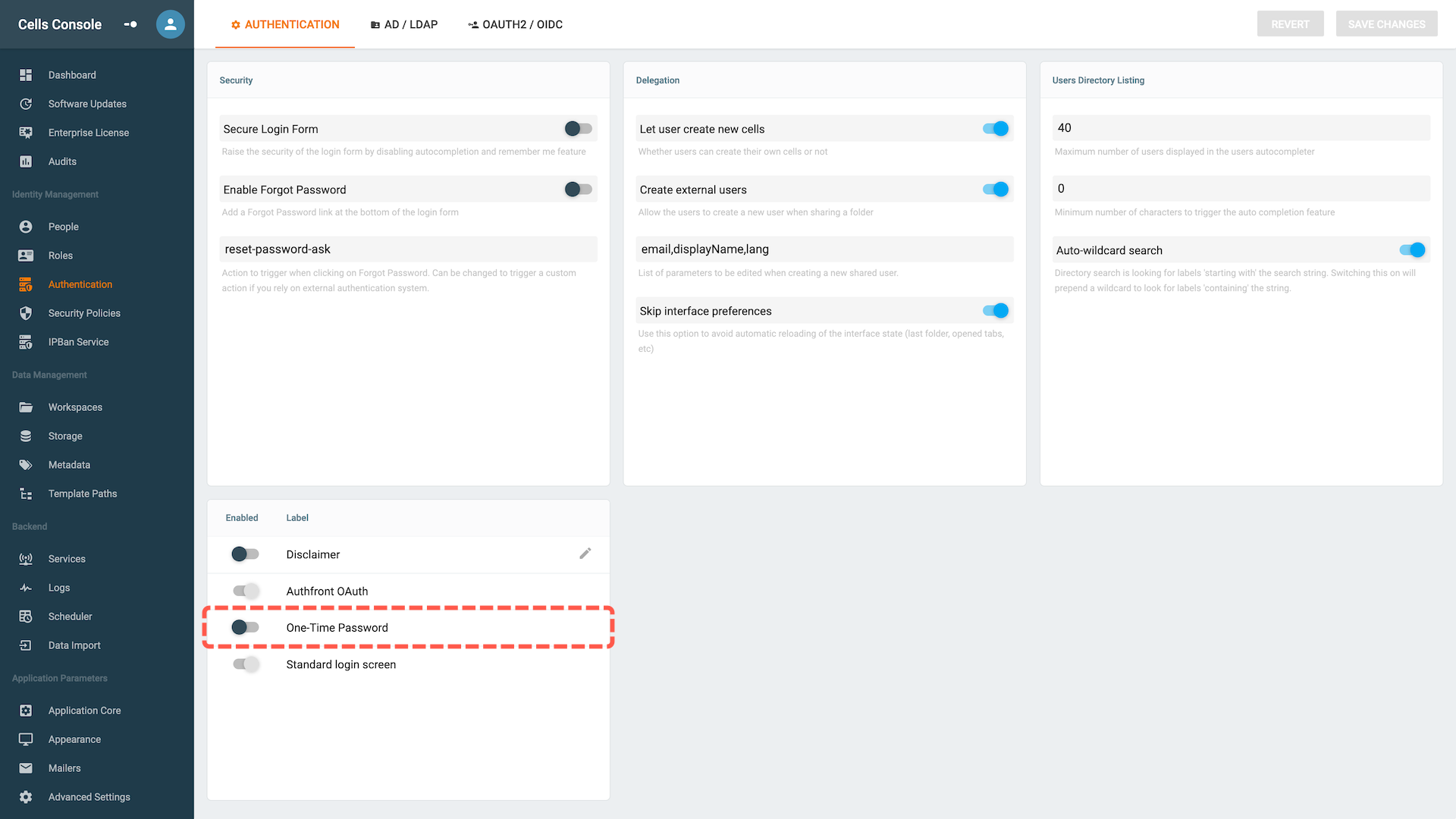
Now each user has to go on its setting page that is located on the home page top left (the 3 dots).
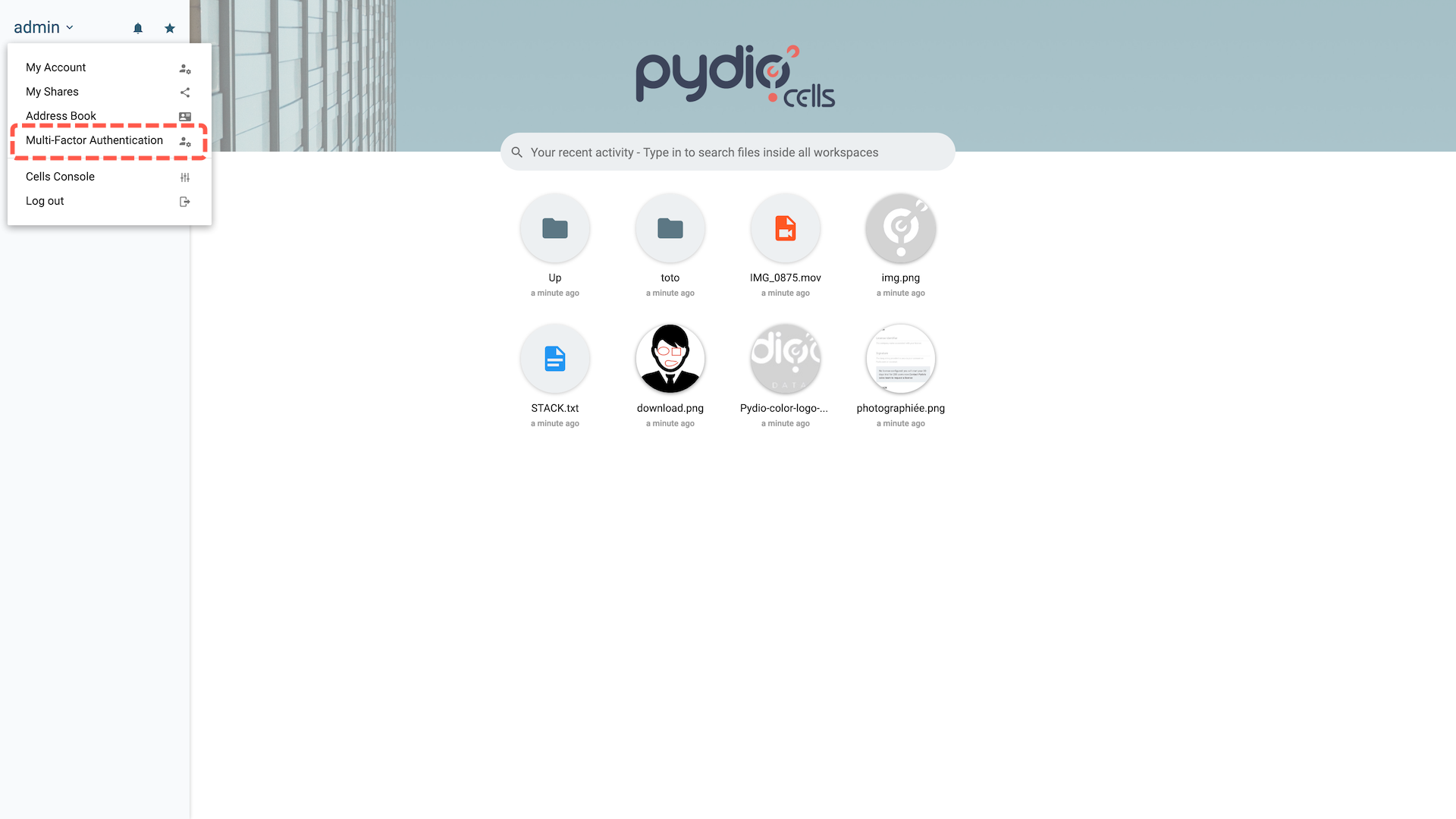
Choose the preferred mean of authentication and follow the instructions below for further details on each of them.
Google Authenticator
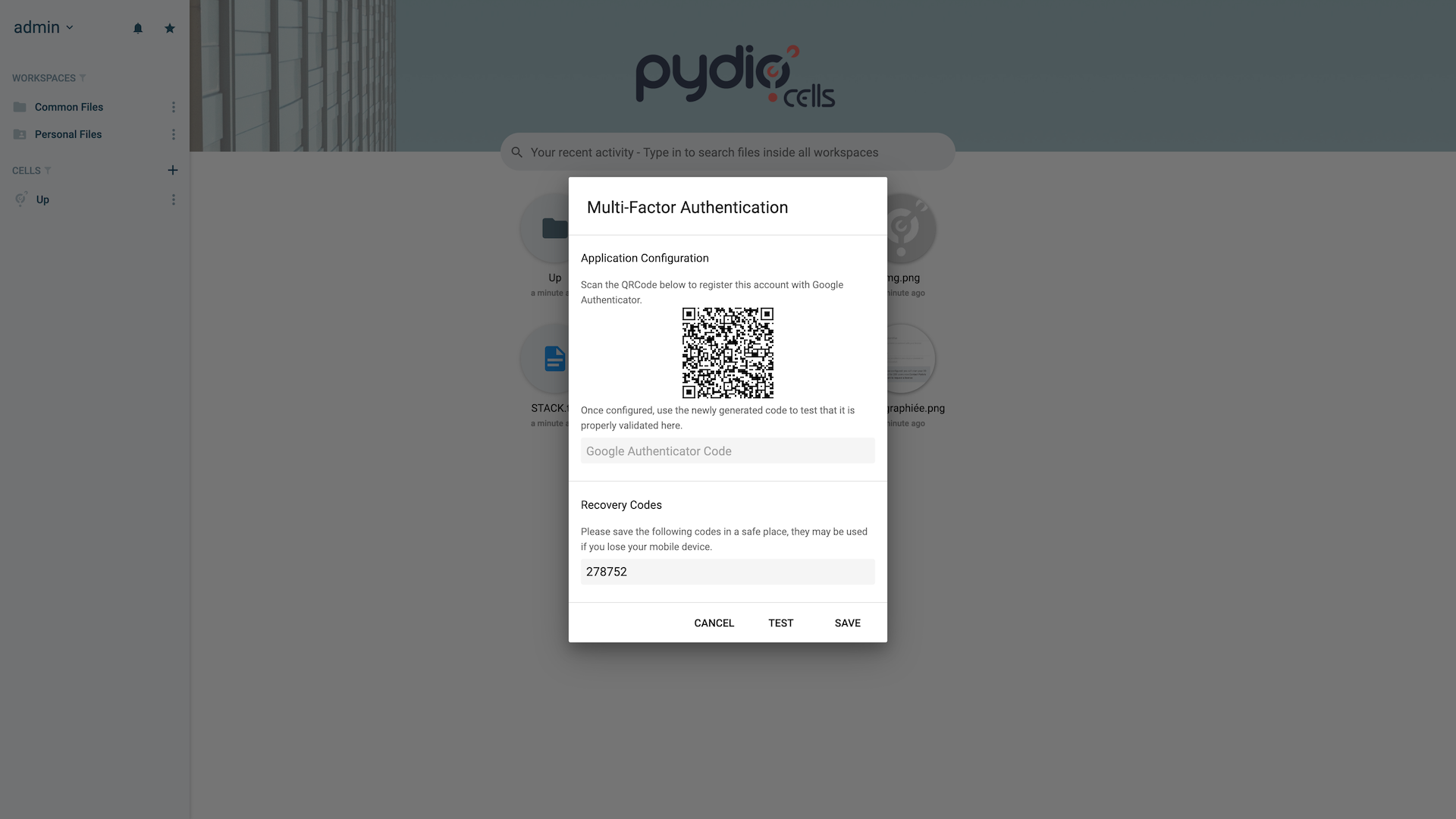
To enable the google authenticator:
- Scan the QRCode with your app
- Put the generated code in the Google Authenticator Code field.
- Click on test, to verify that it's functioning.
- Save.
Do not forget to note the recovery code, if you ever loose your authenticator(smartphone or could be a reinstall/data loss) it will enable you to log back in and set a new one or remove it.
Yubikey
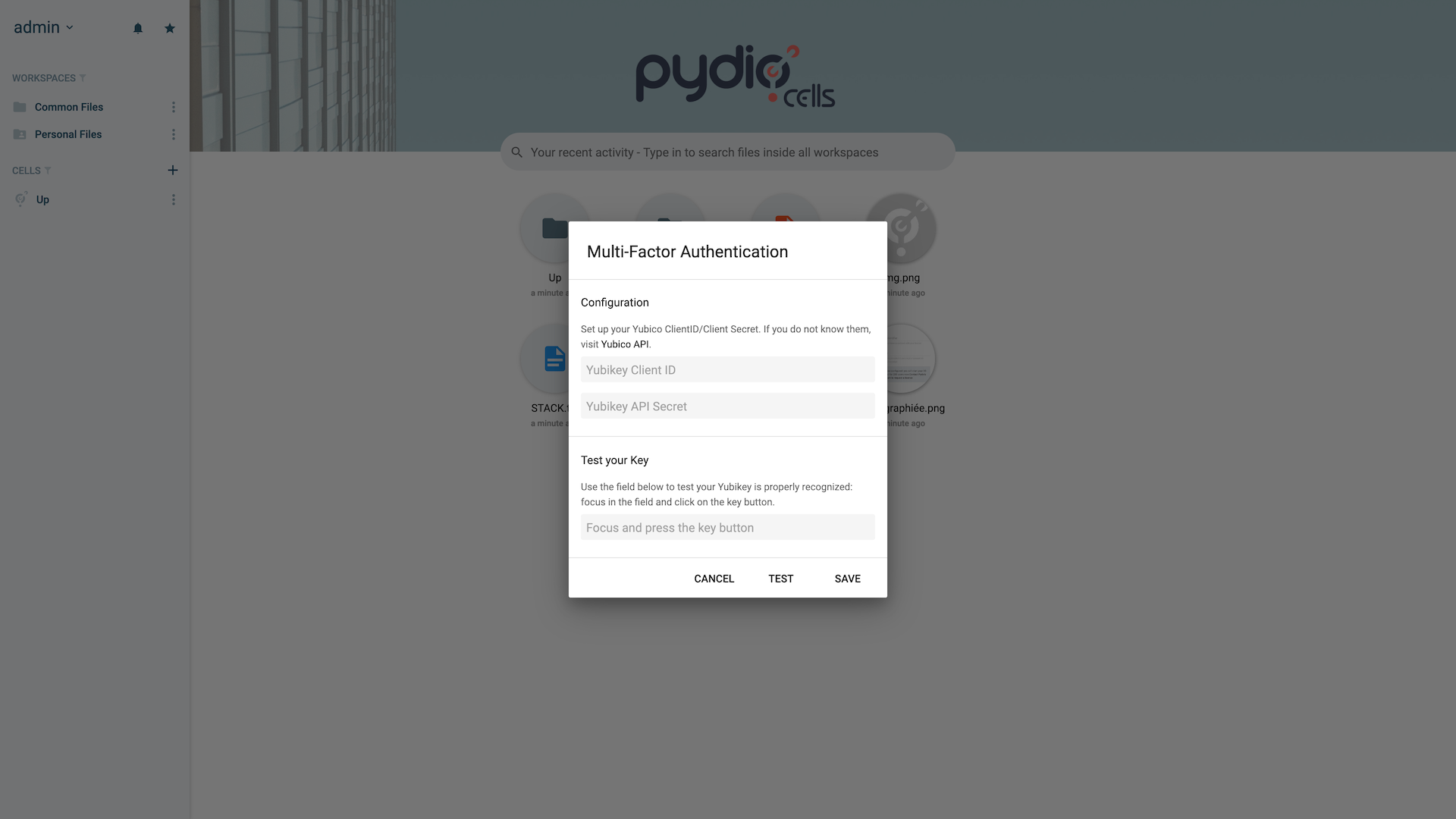
To use your Yubikey you first need to retrieve the clientID and API Secret, to do so follow this link https://upgrade.yubico.com/getapikey/ put your email address and the Yubikey OTP that you will find in your package.
As told on the Yubikey site wait up to 5 mins before starting to set your key up.
Plug your Yubikey to your computer, install and follows the steps: depending on your OS, this is usually plug & play.
Now:
- Pur your CliendID and API Secret
- Put the focus on the Test your Key field and press once on your Yubikey
- Click on test, to verify that the information are correct
- Save
Troubleshooting
If a user has lost any access due to loosing the authenticator you can disable the setting by making an API call to the server.
Back to top