Using Postman
Postman is a powerful client side application that can be used to debug and test communication with a server over TCP. See GetPostman.com to download the application.
OAuth 2
Available OAuth 2 default parameters to use for Cells:
| Parameter | Value |
|---|---|
| Callback URL | http://localhost:3000/servers/callback |
| Auth URL | http(s)://your-cells.com/oidc/oauth2/auth |
| Access Token URL | http(s)://your-cells.com/oidc/oauth2/token |
| Client ID | cells-sync, cells-client, cells-mobile |
| Scope | openid email profile pydio offline |
Authenticate with Postman
Add authentication on Postman:
- Type: select OAuth 2.0
- Then press Get New Access Token
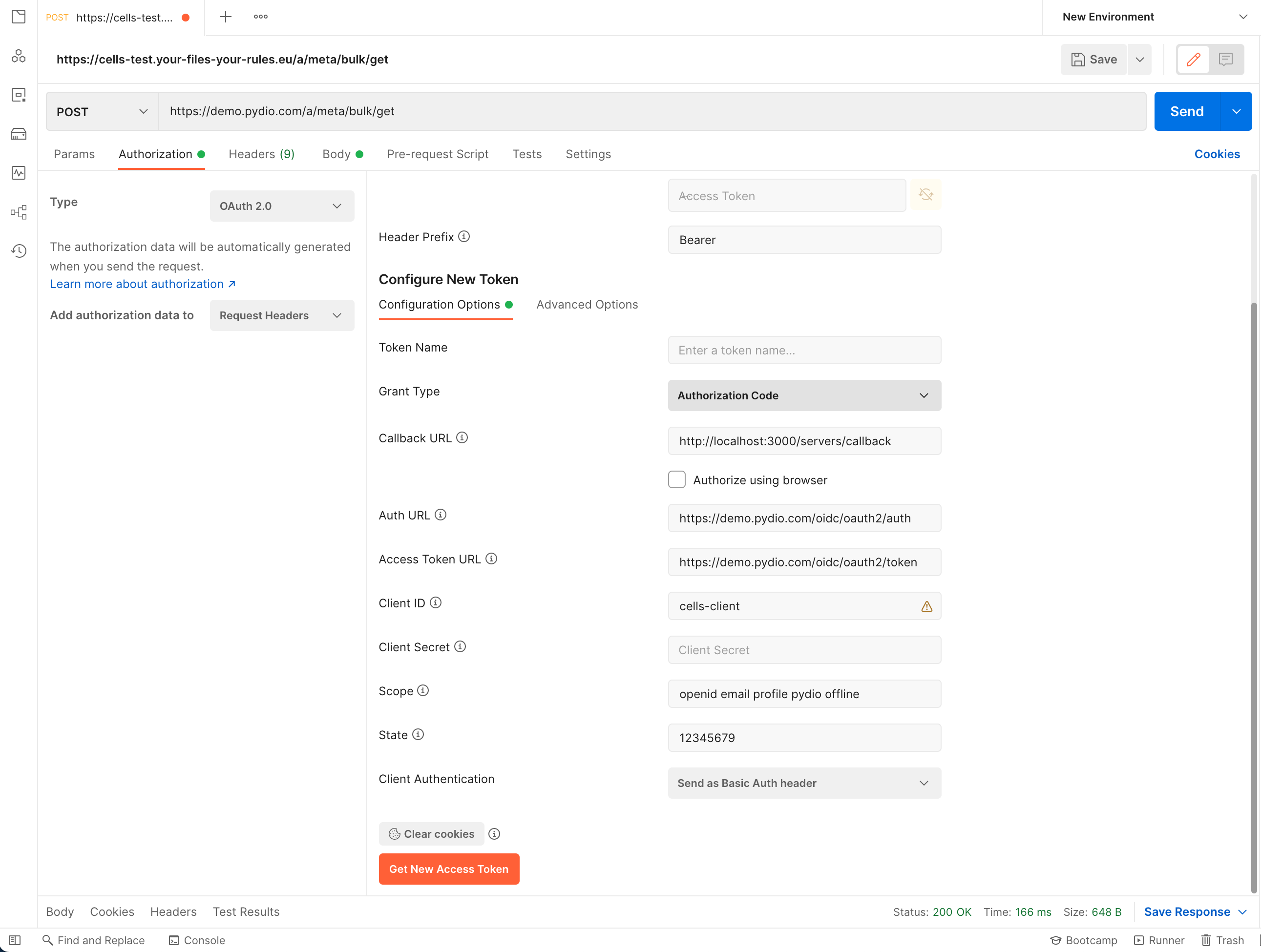
| name | value |
|---|---|
| Token Name | the token name on postman |
| Grant Type | Authorization Code |
| Callback URL | http://localhost:3000/servers/callback |
| Auth URL | https://cells-test/oidc/oauth2/auth |
| Access Token URL | https://cells-test/oidc/oauth2/token |
| Client ID | cells-sync |
| Client Secret | omit (you can let the field empty) |
| Scope | openid email profile pydio offline |
| State | you can put whatever you want (minimum 8 characters) |
| Client Authentication | Send as Basic Auth header |
Once you Press Request Token, you will be invited to log in with your Credentials on your Cells instance,
after that you will be redirected on postman with a token.
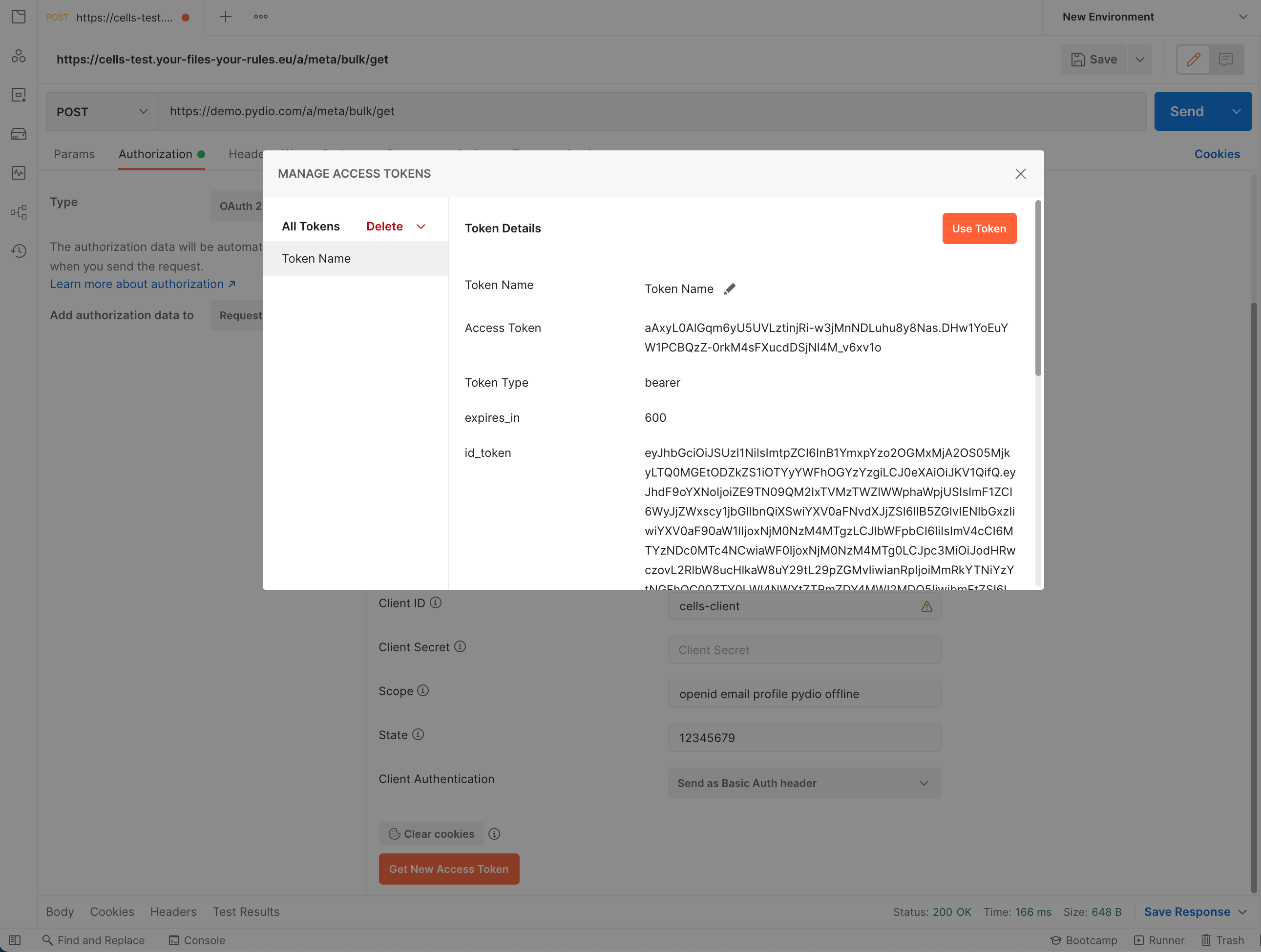
Once you have your Token:
- Select the Token from the list.
You can now query any endpoint that you have access to.
API Call
This example calls the TreeService endpoint POST /a/tree/stats, that provides a way to list files and folders ("nodes") on the server.
Example:
| type | value | description |
|---|---|---|
| endpoint | /a/tree/stats | Endpoint that list all the Nodes |
| authorization | OAuth2 Access token | Access Token retrieved from the previous Step |
| body | json | JSON body of the request |
This is the modified body that will query all the children.
{
"AllMetaProviders": true,
"Limit": 0,
"NodePaths": [
"/*"
],
"Offset": 0,
"Versions": true
}
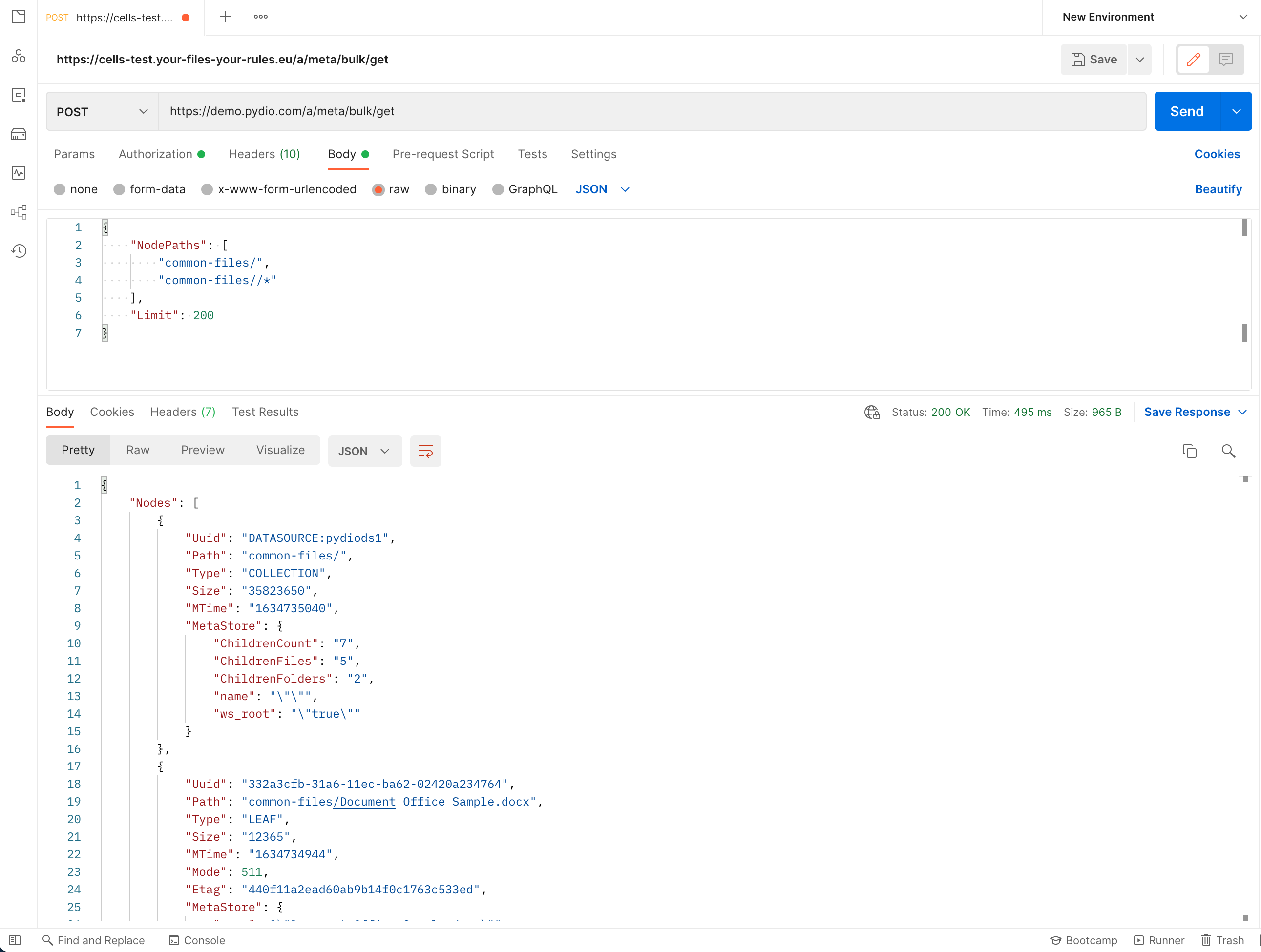
S3 Call
Below is an sample URL for accessing data from the object file Document Office Sample in the personal workspace of a user in the demo:
https://demo.pydio.com/io/personal-files/Document Office Sample
This URL is composed of the following components :
/io: the bucket name where data is exposed/personal-files: the "slug" of the workspace where the file is located./Document Office Sample: path to the file inside the workspace
Using Postman, you can use this URL to interact with this object. In order to be properly identified, you have to use the "Authorization" tab, choose AWS Signature and enter:
| name | value |
|---|---|
| AccessKey | you can copy and paste the Access token retrieved previously with OAuth2 |
| SecretKey | gatewaysecret (this is a fixed value). |
| Service Name | In the authorization tab > Advanced > Service Name add s3 (see screenshot below) |
For the AccessKey you can also use the Personal Access Token
./cells admin user token
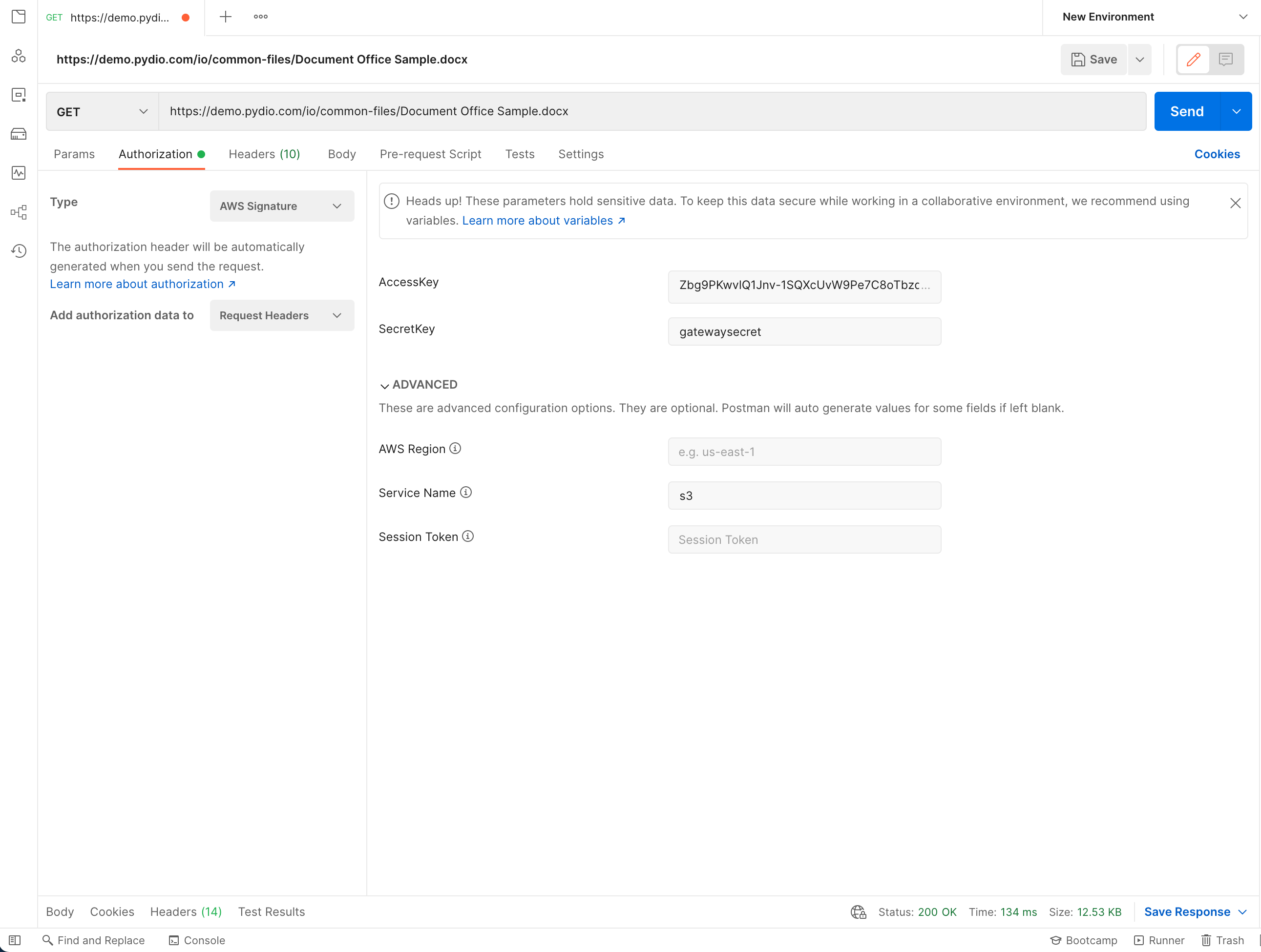
Then using the appropriate HTTP method, you can:
- GET download this file
- PUT upload data inside this file