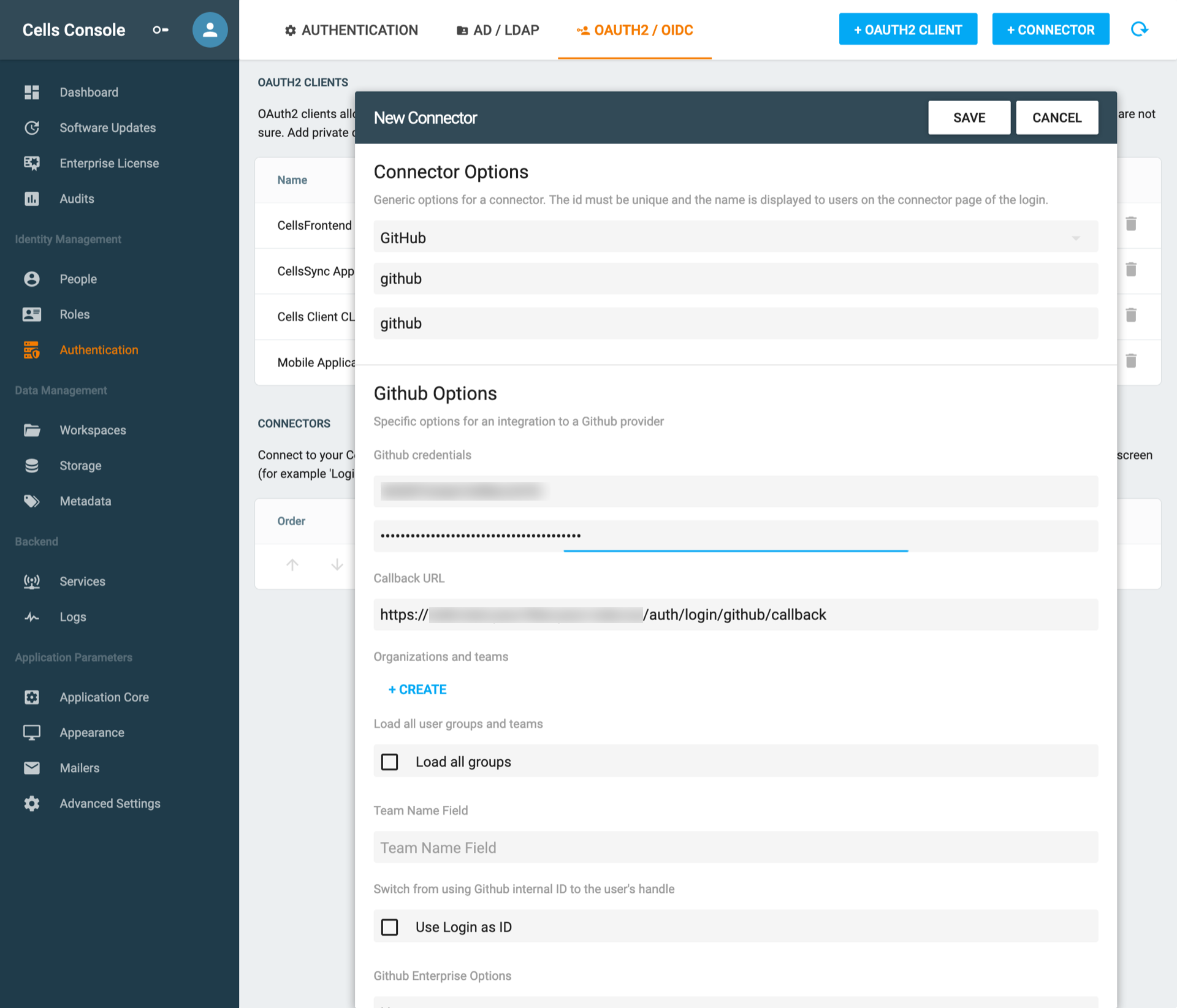Using Github as an Identity Provider
Created on 2023/03/06,Category:
This how-to shows, how to let users authenticate in Cells Enterprise using their GitHub credentials.
Create a Github Application
Create a New OAuth Application on Github,
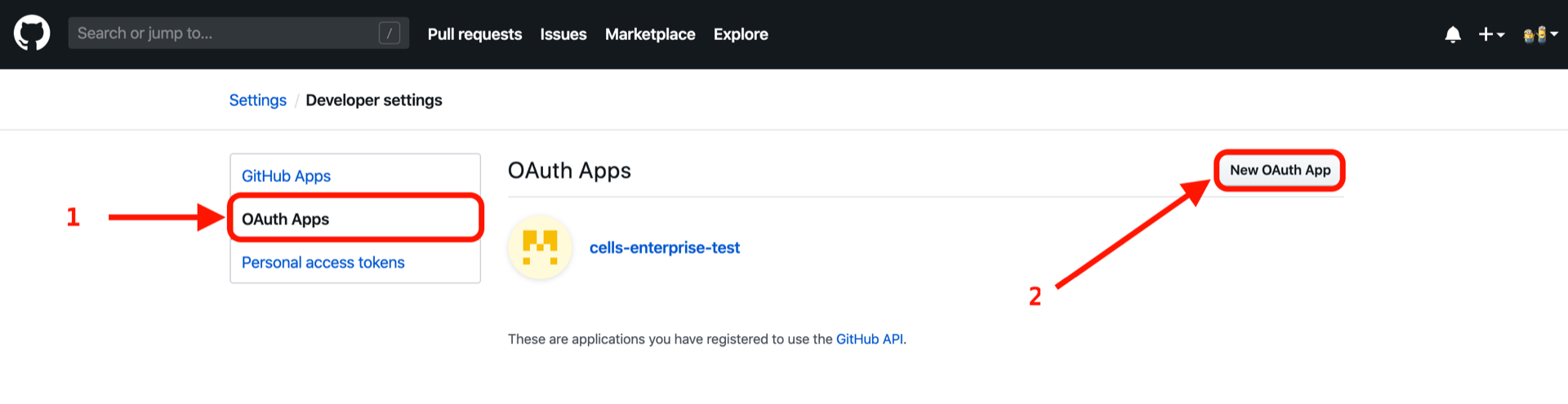
- Application name: Name your application
- Homepage URL: Your pydio Cells URL (main page)
- Authorization callback URL: http(s)://your-pydio/auth/login/callback (the endpoint is the immutable part)
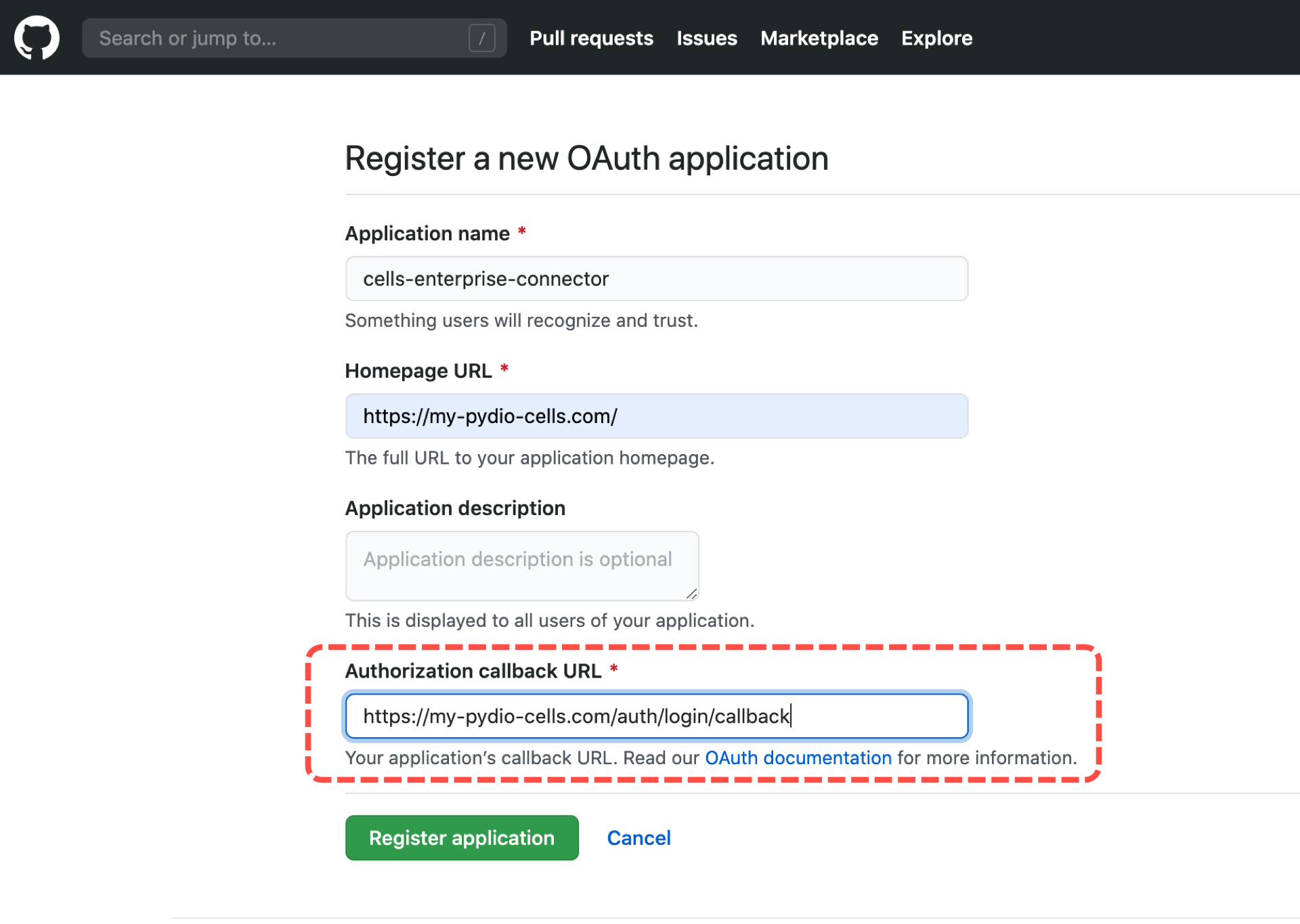
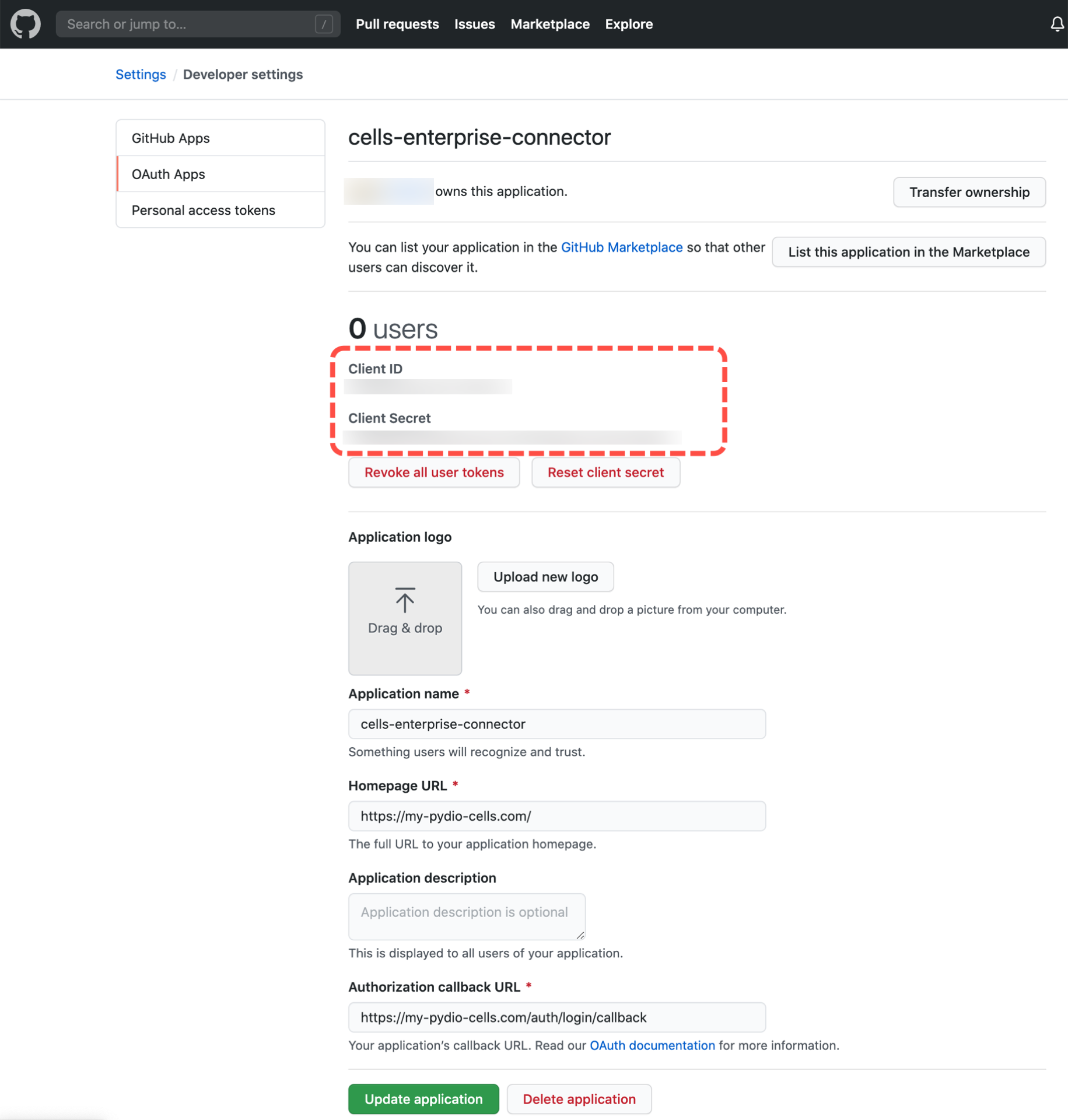
Set the GitHub connector on Pydio Cells
In your Pydio Cells instance go to Cells Console > Authentication > OAUTH2/OIDC and hit the + Connector button.
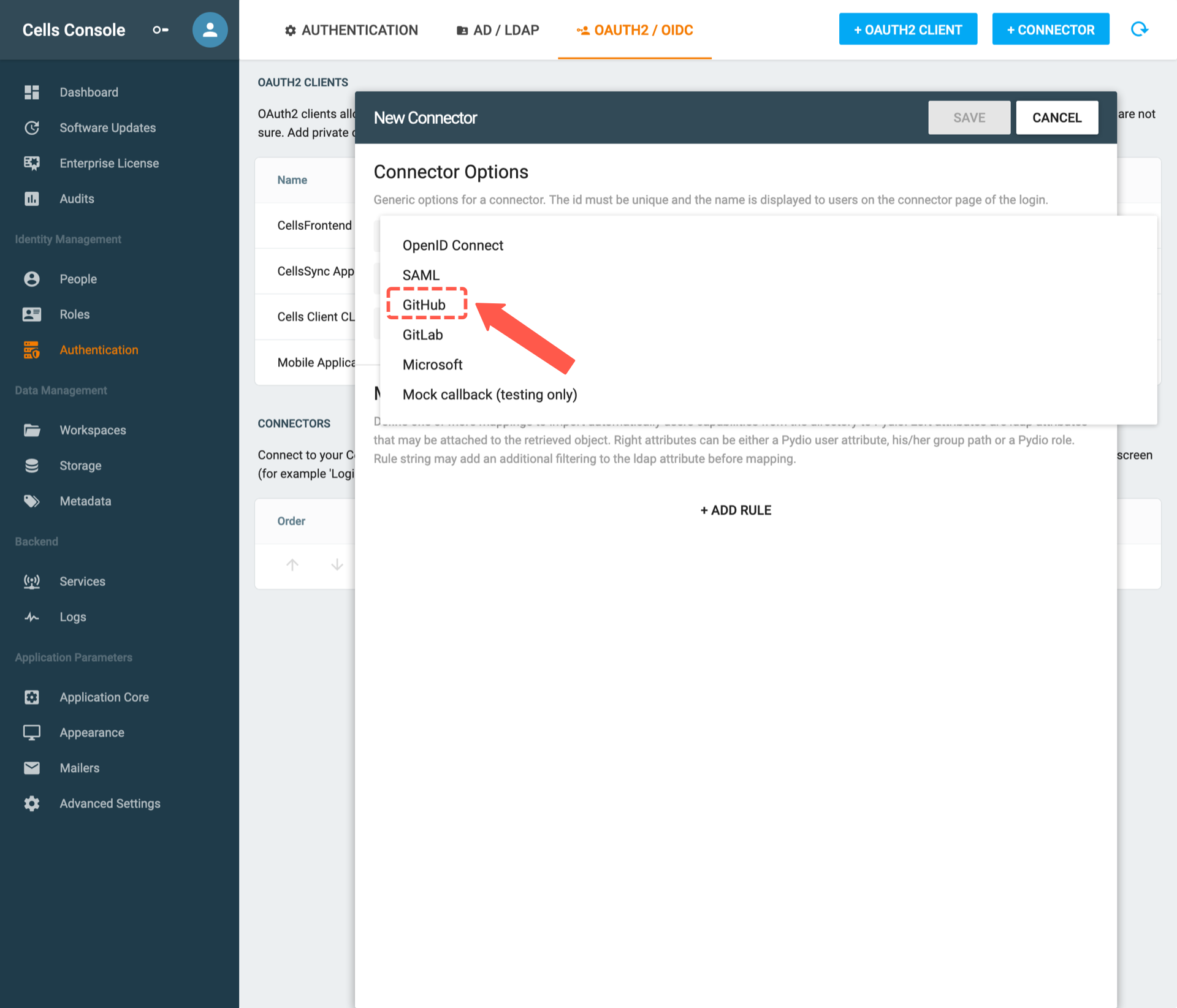
Select GitHub.
- Client ID: the client ID of your Github application (Fetched from github application, see step 1 )
- Client Secret: the client Secret of your Github application (Fetched from github application, see step 1)
- Callback URL: the same url defined during the creation of the GitHub application (Fetched from github application, see step 1)