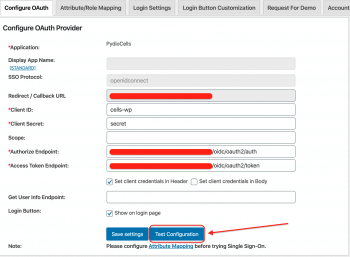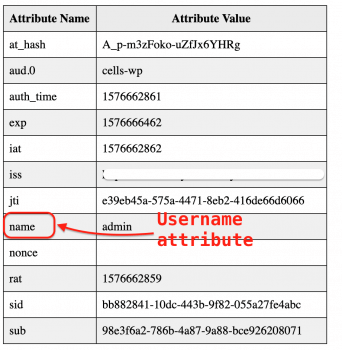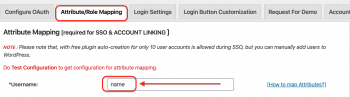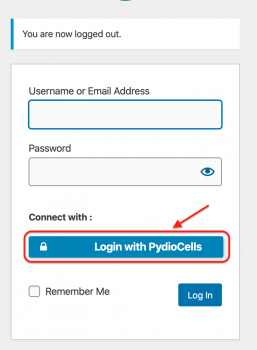Using Pydio Cells as an Identity Provider for WordPress
Created on 2023/03/06,Resources :
- https://wordpress.org/plugins/miniorange-login-with-eve-online-google-fa...
- https://pydio.com/en/docs/cells/v4/cells-identity-provider
Create an OAuth2 client for WordPress on Pydio Cells
This is possible on both the Home and Enterprise Edition.
Pydio Cells Enterprise Edition
On the left-bar menu, go to Authentication > OAUTH2/OIDC (top left) > + OAUTH2 Client to create a new client.
You must provide the following information:
| Name | cellswordpress |
put any label of your choice |
| Client ID | cells-wp |
this setting is a sort of username |
| Client Secret | a secret (like a password) | this setting is a sort of username |
| Scope | openid email profile pydio offline |
|
| Callback URL | https://my-wordpress.com |
|
| Grant Types | Authorization code |
|
| Response Types | Code |
Pydio Cells Home Edition
On Pydio Cells Home edition you must manually add to your pydio.json, the oauth2 client, below is a default sample:
{
"client_id": "cells-wp",
"client_name": "cellswordpress",
"client_secret": "secret",
"grant_types": [
"authorization_code"
],
"redirect_uris": [
"https://my-wordpress.com"
],
"response_types": [
"code"
],
"scope": "email user pydio openid offline"
}
You must add it inside the staticClients array (located inside your pydio.json file).
pydio.json:
"staticClients": [
// It must be placed here
]
Configure the OAuth2 client on WordPress
Download and install the following plugin on WordPress:
- https://wordpress.org/plugins/miniorange-login-with-eve-online-google-fa...
- Make sure to enable the plugin (Plugins menu)
Then proceed on the Plugins settings (left bar menu), click on miniOrange OAuth, you are now invited to configure your OAuth Provider,
| Client ID | you must put the previously created Client ID |
| Client Secret | you must put the previously created Client Secret |
| Authorize Endpoint | https://your-cells/oidc/oauth2/auth |
| Access Token Endpoint | https://your-cells/oidc/oauth2/token |
Then hit the Test Configuration button, once you have the test-configuration (presented in an Array), keep it open as it is required later for the mapping, and proceed to Save.
Browse to Attribute/Role mapping and put inside the Username field the previously retrieved Attribute, name (see screenshot above).
Hit save and now you can connect to your WordPress with your PydioCells credentials.