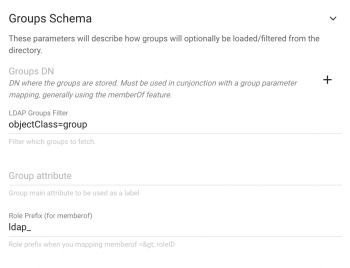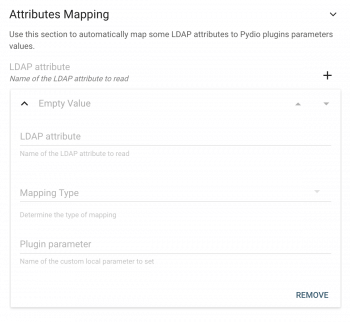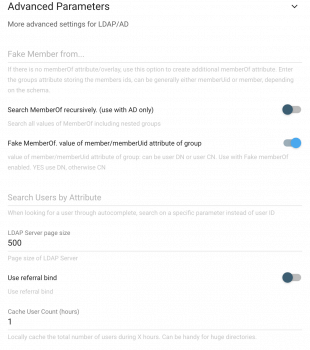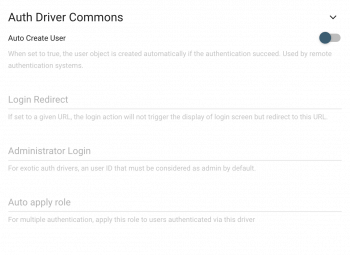Advanced Authentication with LDAP/AD
Created on 2023/03/06,ADVANCED SETTINGS OF THE "LDAP/AD" AUTHENTIFICATION
In this guide we will look at the specifics that Pydio offers when you're authenticating with an LDAP/AD server and give you examples to make it easier to use it.
First and foremost you have enabled the LDAP Authentication and you binded your server, second you have basic knowledge of the Groups & Roles feature.
GROUP MAPPING
As you can see the Group Schema is sort of self explanatory but dont worry i will go in details and give you an example to help you have an up and running Pydio with LDAP/AD authentication.
- Groups DN : you can map groups with a Distinguished Names (you can add as many as you want)
for example : OU=Sales,DC=Volvo,DC=COM
CN stands for Common Name,OU for Organizational Unit and DC for Domain Component
- LDAP Groups Filter : you can specify the group scheme that you want Pydio to load/filter
for example : OU=groups
OU stands for Organizational Unit and is here the object class
*Object Class Specifies the LDAP object class value that defines groups in the
directory service.
- Group Attribute : it's the main attribute that you'll be using as a label
for example : CN=group
- Role Prefix ( for memberOF) : you can put a prefix to make it easy to search, when you're mapping memberOF
put the prefix of your choice to make it easy to know which LDAP/AD Users are part of what in Pydio
ATTRIBUTES MAPPING
Here you can map attributes in a more precise way so that they match your Pydio's attribute.
I will give you an example of one of the many possibilities that you can achieve with the attribute mapping
- LDAP attribute : the ldap attribute of your choice that you're going to map
for example : ON=Vendors
- Mapping Type : the TYPE of the Pydio parameter/path/... that you want the mapping to target
for example : Role ID
(we want Vendors to be a role in Pydio)
- Plugin parameter : the VALUE of the Pydio parameter/path/... that you're targeting
for example : ExampleROLE
(the ID of the role that we want to be mapped with our LDAP attribute)
ADVANCED PARAMETERS
You can set advanced parameters to have a more personalized experience with your Pydio
Fake Member from : if you dont have the memberOF attribute/overlay you can enter a group attribute that has the members ids to fake one on Pydio.
Search MemberOF recursively ( with AD only) : if you want to recursively search for values of memberOF.
Fake MemberOF value of member/memberUid attribute of group : if you enable it the user attribute will be DN and if its disabled it will be CN.
Search Users by Attribute : you can specify the parameter that you want to be used for autocompletion when searching instead of the user ID
LDAP Server page size : the size of the LDAP Server page
Use referral bind : The Bind operation allows credentials to be exchanged between the client and server to establish a new authorization state.
Cache Users Count ( in hours ) : if you want to locally cache the number of users for X hours, if you have huge directories it can be really a good to enable it
AUTH DRIVER COMMONS
Auto Create User : if its enabled it will automatically create a user when you're using a remote authentication system.
Login Redirect : you can choose to perform a redirection to a given URL after a login operation.
Administrator Login : you can choose a user to be a default admin by specifying a User ID.
Auto apply role : you can choose to automatically apply a role to a user whenever he's authenticating through this driver.
And thats just a sample of what you can achieve with Pydio, i let you try and custom everything to fit what you want.
TROUBLESHOOTING LDAP
- PHP-LDAP extension : you should make sure that you have php-ldap
you can use
php -m | grep ldapto check. If you do not have the ldap extension you can install it through aptitude, yum, curl ... by usinginstall php-ldap.
If you want to get more informations about the extension you can visit the PHP-LDAP page.
IF YOUR ISSUE WAS NOT LISTED
You should re-check if the test between your LDAP and Pydio was successful when you were setting it up, you have the 'Try to connect to LDAP' Button to make sure that you gave the right informations. Otherwise i advise you to reconfigure it from scratch in case you missed a setting.
If none of the above worked you should make sure that your Pydio installation was rightfully done, you can also go check Pydio's Troubleshooting page.
Else you can go on our Forum and search if someone had a similar issue or you can create a post.