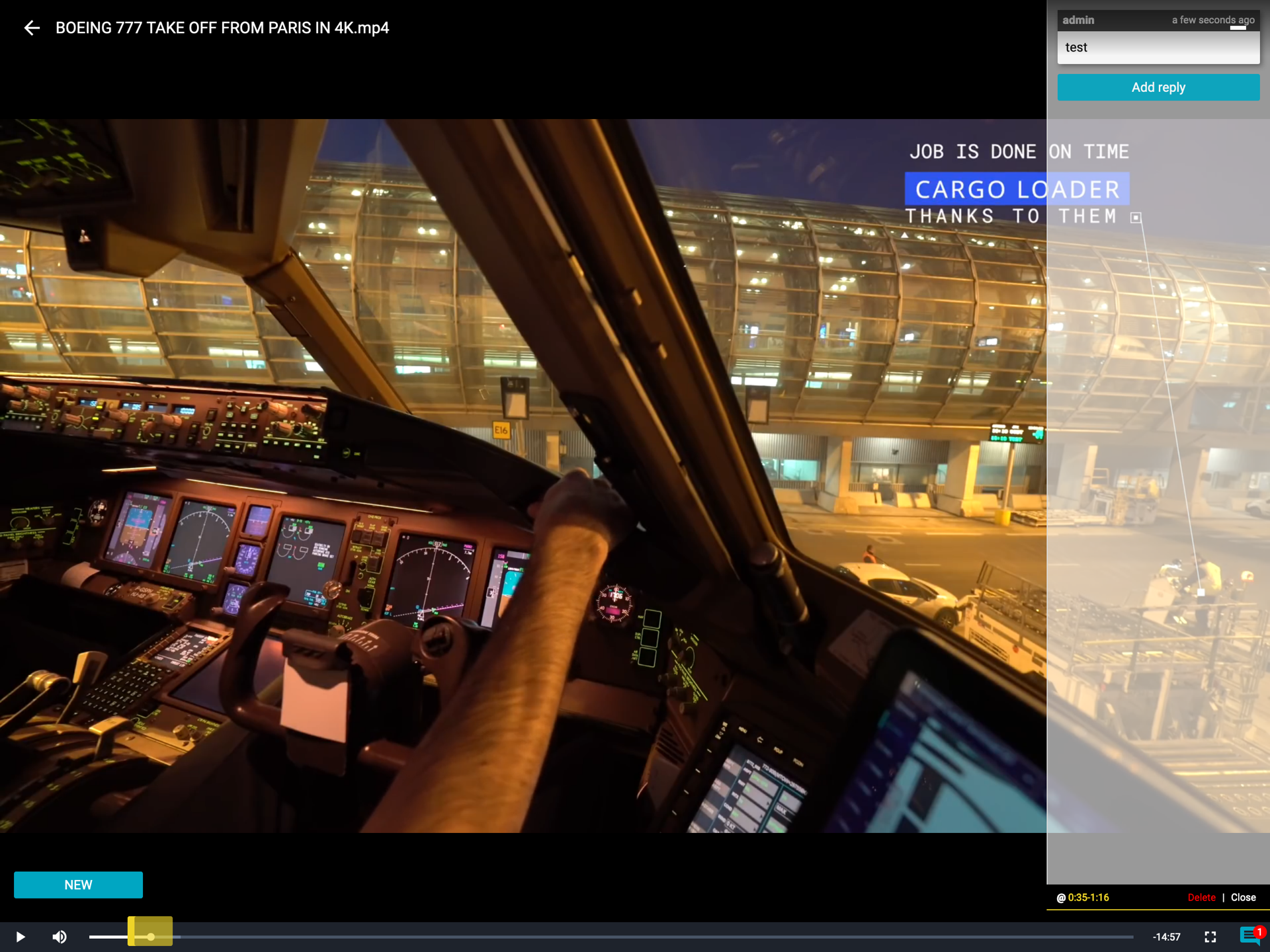[ED] Enable image and video annotations
Image and video annotations are important features that enhance the collaborative aspect of the file sharing platform. They provides ability to comment out any specific area of an image or a specific timecode inside a video.
Enabling annotations
By default on the latest release (2.1.0) of Cells, image annotations are enabled but video annotations require manual enabling.
Image annotations
To use image annotations, open an image with the Cells interface (main application or public link) and hit the annotation menu, a button located on the bottom right.
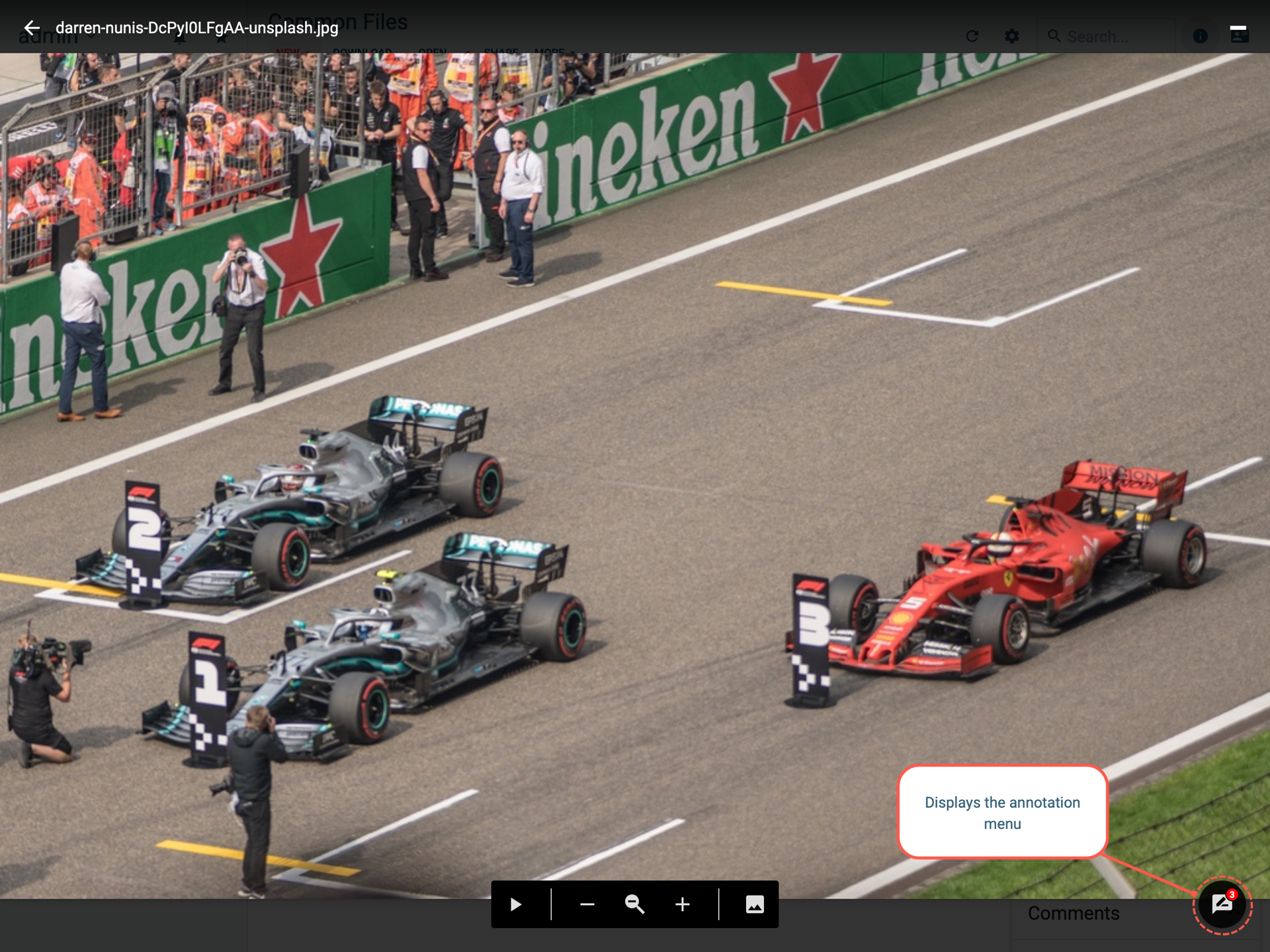
This will open up a menu, you can notice 3 different shapes selectors (circled by red dotted line on the screenshot below).
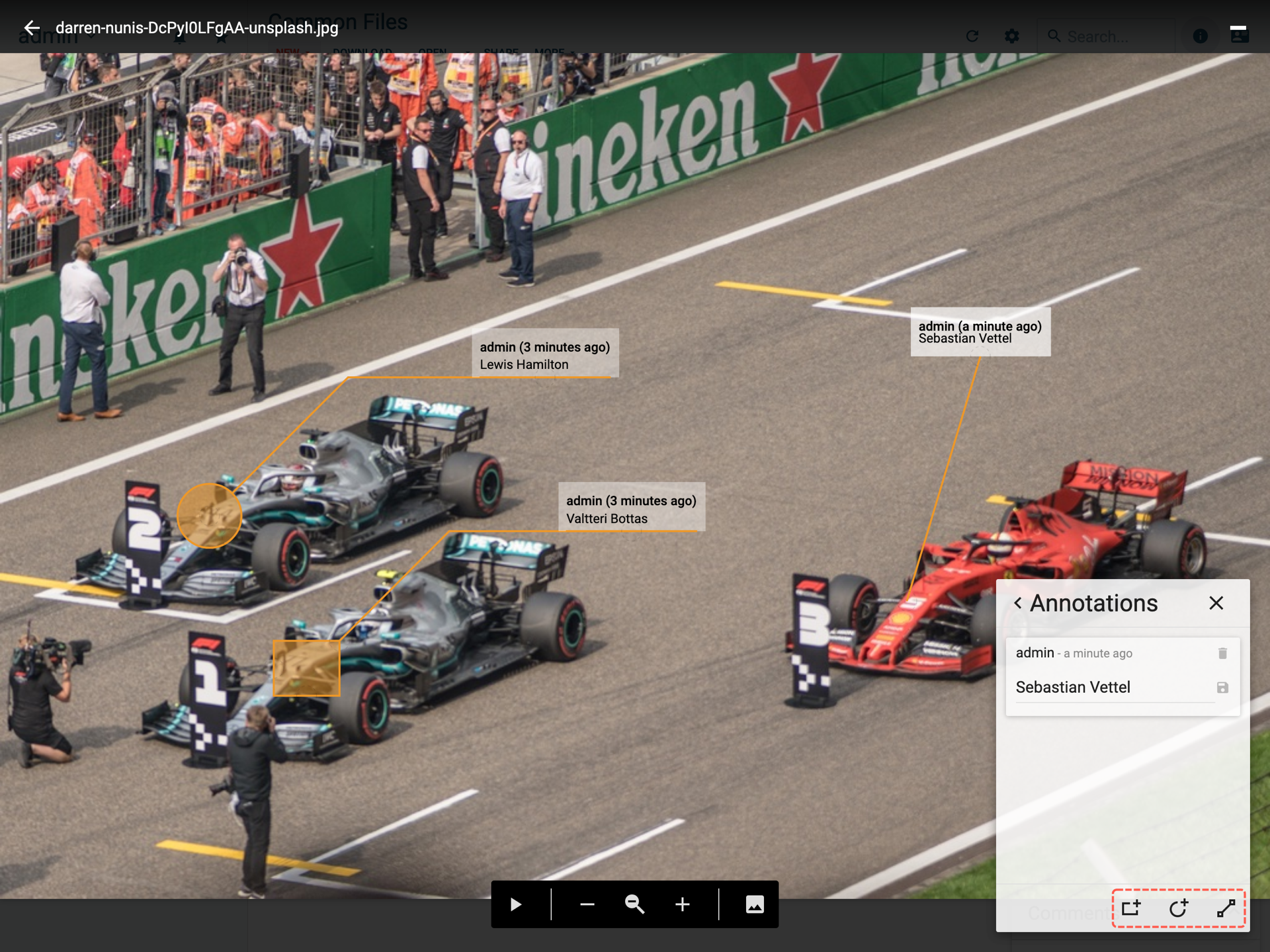
You can select any shape (in the screenshot above you can see the 3 different kind), then a cursor will be enabled, click on anything on the image and it will draw the annotation then you can add text to it.
Video annotations
You need to first enable the annotations, to do so (enable advanced parameters) and browse to Application Parameters >> Available Plugins.
Search for video:
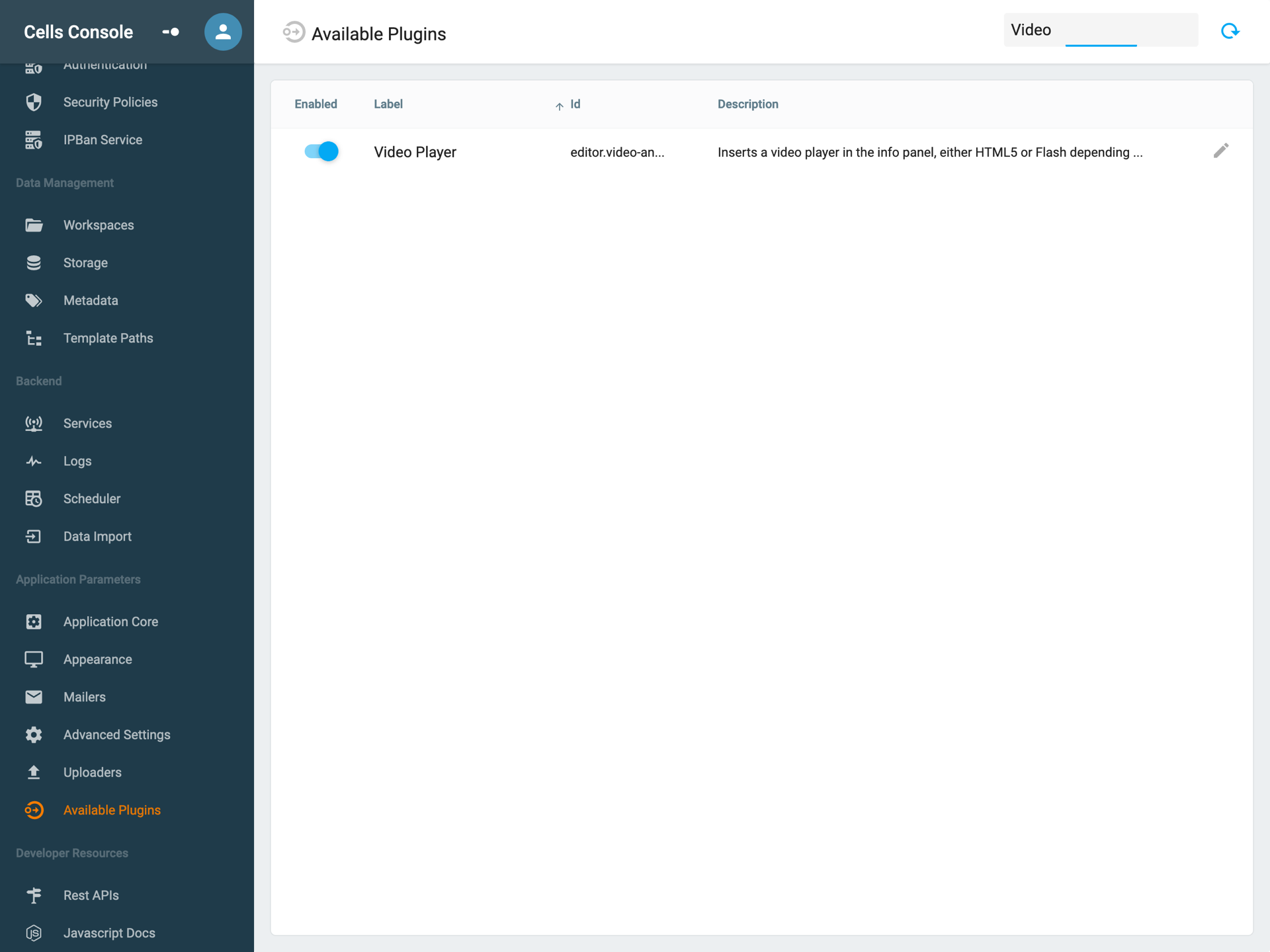
Hit the edit button on the Video Player plugin.
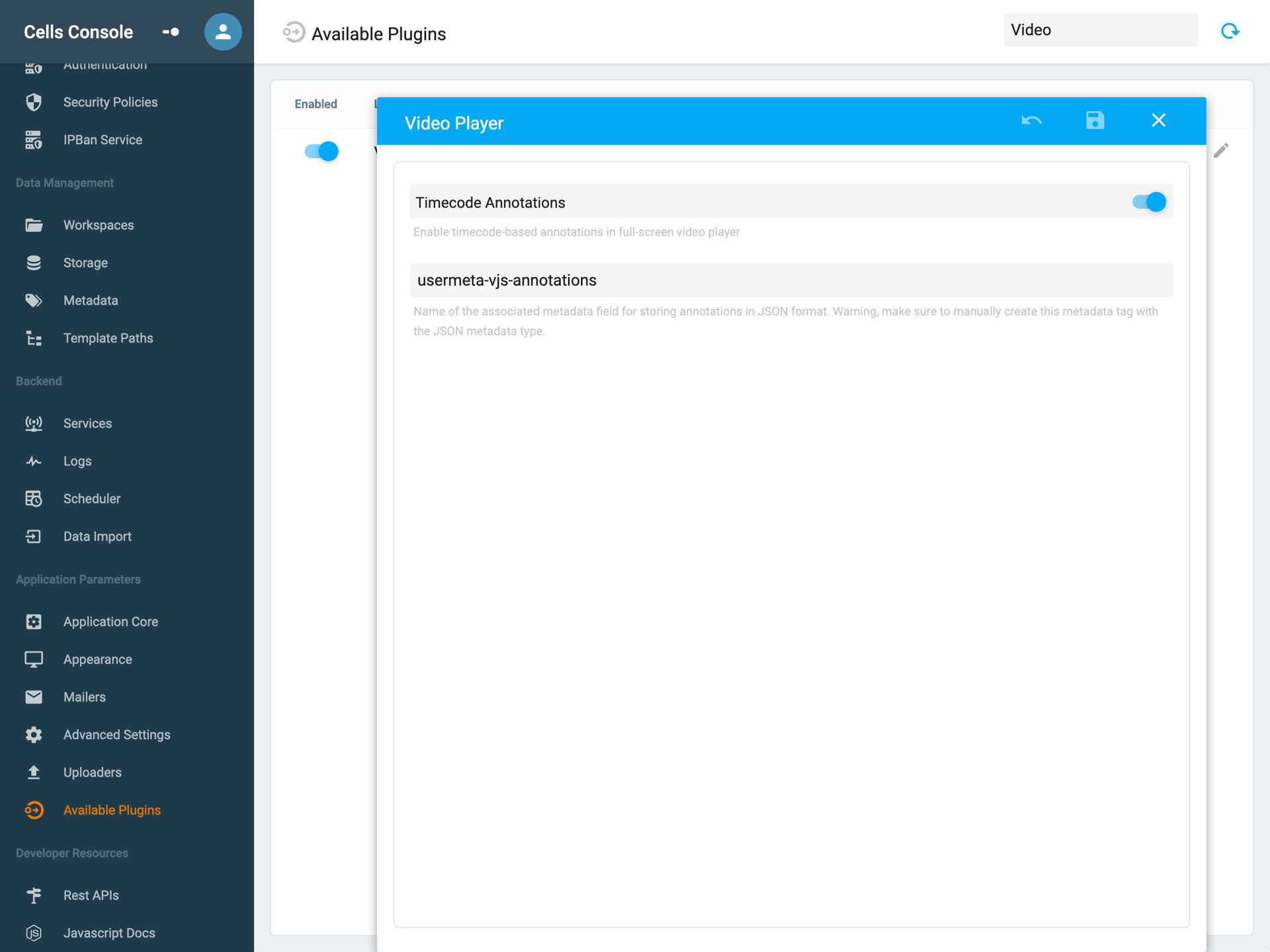
then enable Timecode Annotations and hit save.
Now you can go back and play any video and see the following indications.
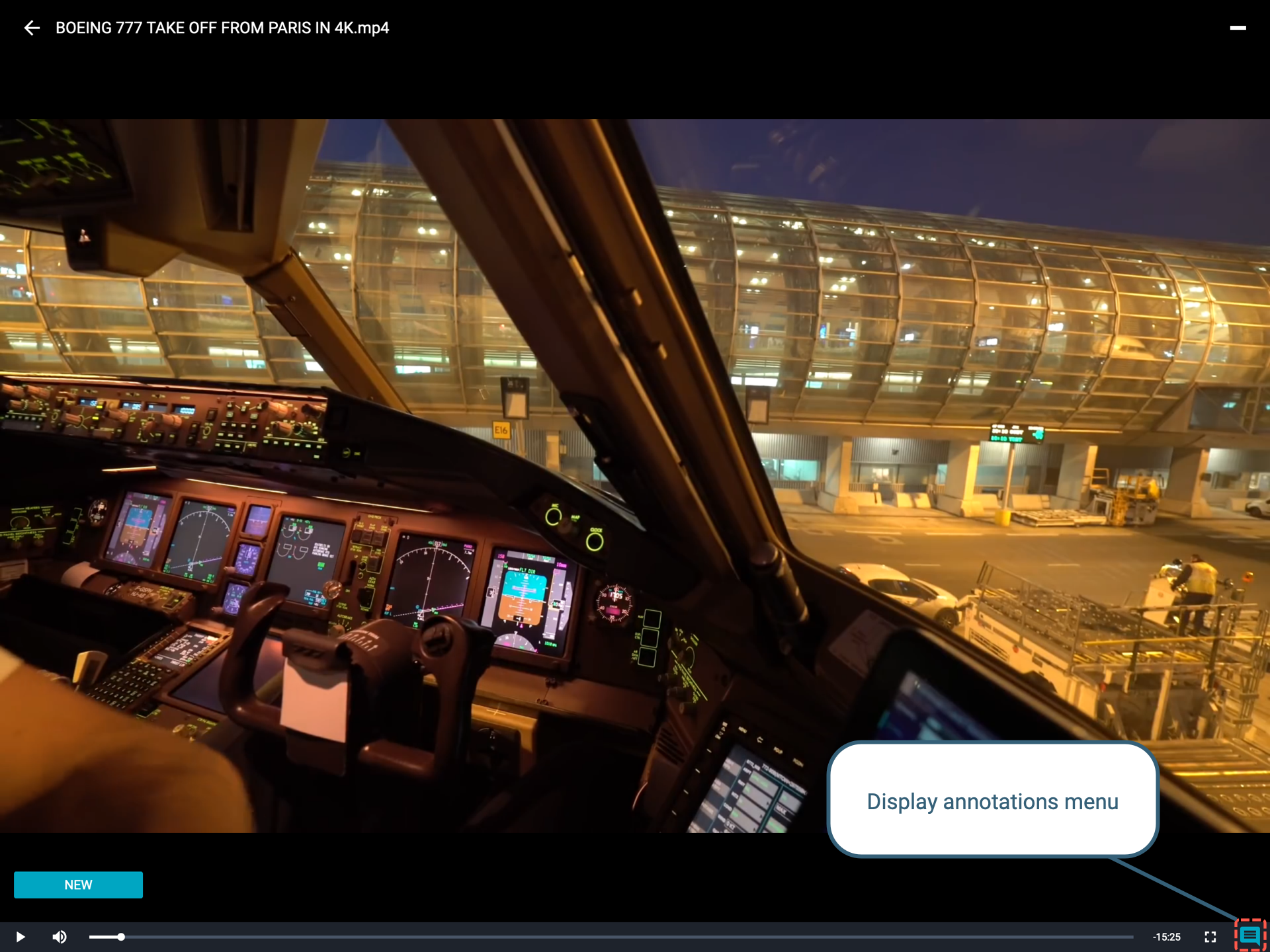
Hit the display annotation button and then new, you can now select any part of the timeline and put a text to indicate what it is.
Once you have added an annotation this will be the end result: