Role-based Access Control
Role as a central concept
The role abstraction is used by the system when defining authorizations and policies. Basically, a role is a simple container for an Access Control List (ACL). An ACL is a set of permissions that either grants access to any Node of the tree, or stores specific configurations attached to the corresponding roles (like Actions and Parameters custom values).
Nodes permissions are creating e.g. when assigning Read/Write to a Workspace or a Cell or a specific folder. They can be set manually (Read, Write), or computed dynamically at runtime by a Security Policy (see Security Policies section).
Admin-defined Roles
An administrator can create an arbitrary role and assign it to any users. A specific "Apply To" field also allows to automatically assign it to users with a specific profile.
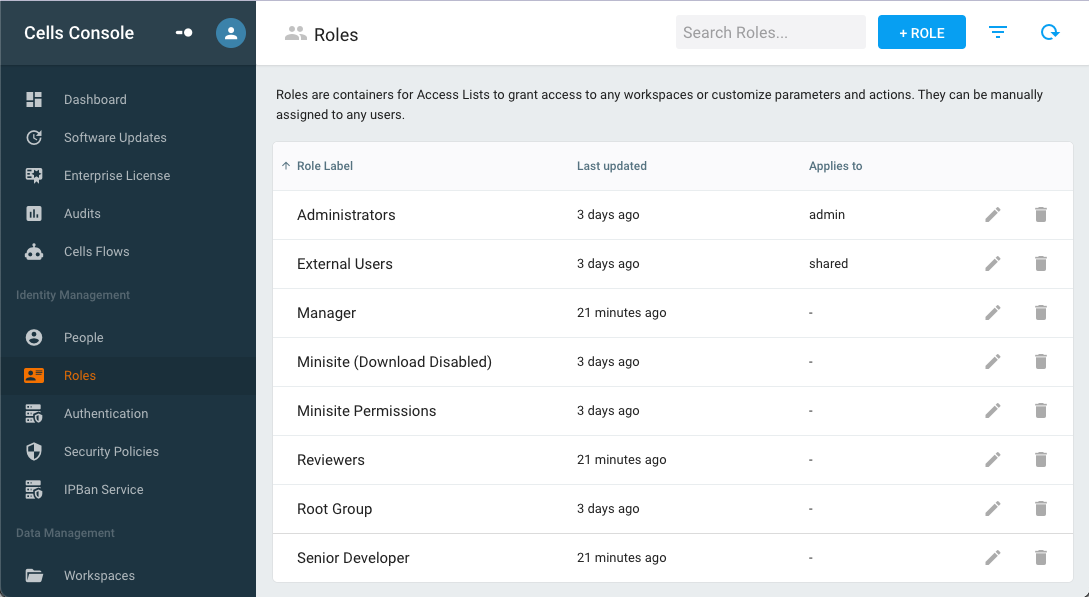
The basic information attached a role can be edited:
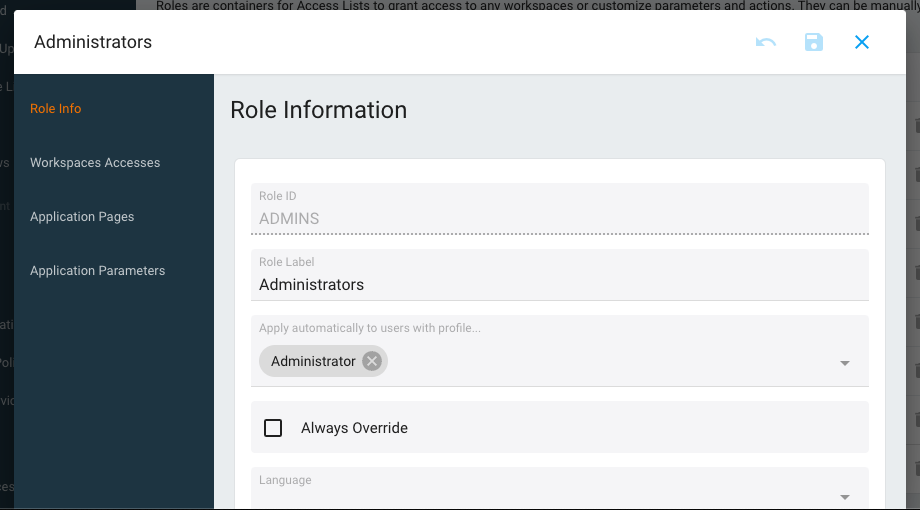
Groups
Groups are a convenient way to organize users hierarchically. A group is defined by its path, for instance /management/directors and can be nested under another group.
When installing the application, a single default group is present: the ROOT_GROUP group has the specific / path. As such, the ROOT_GROUP group is the ancestor of all users and groups.
Each group is attached with a canonical role that takes the group Uuid as Uuid.
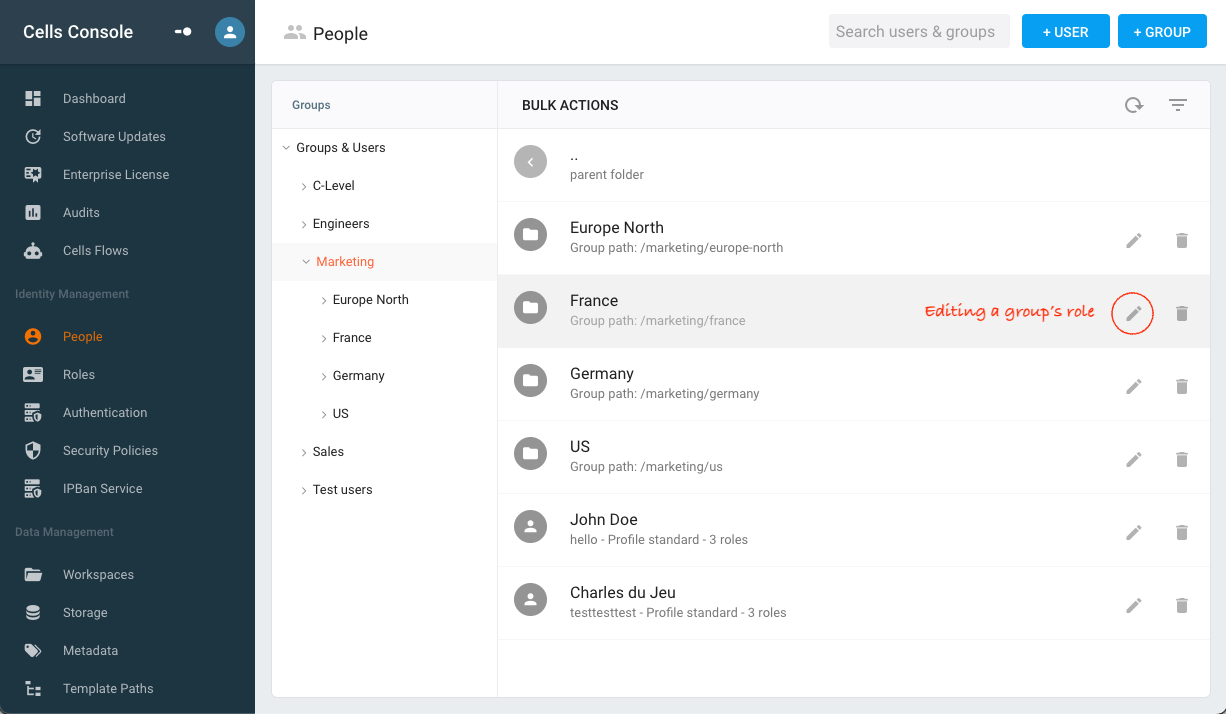
Users
A user represent a single person or entity. The user provides the authentication within the system.
A user can only be part of one group and is characterized by her login and the path of her group: typically: /management/director/jane
The main properties of a user are her username (the login she uses to connect to the system) and a technical Unique ID (that is a String UUID). A user can also be enriched with metadata, like various information (name, photo...), and the user Login is used in the activities and audit logs.
Each user is attached with a canonical role that takes the user Uuid as Uuid.
Additionally, an ordered list of Roles can be attached to any users.
Access Control Lists
Access Control Lists allows the Administrator to actually apply the strategies described above. In the various users/roles/groups editors, one can grant permissions on Workspaces or on workspaces sub-folders for the corresponding "canonical" role.
Merge Rules
When multiple ACLs (either static or dynamic) are applied on a single Node, either because they are attached directly to this Node or to one of its ancestor, they are merged following the rules :
- Deny by Default: if no acl is found, access is never granted
- Access Flags: if a Flag value is found, it opens the associated right.
- Explicit Denial Wins: if any "Deny" is found somewhere in the tree, it always wins over other values.
For instance for READ access this translates to:
- By default, a
Nodeis never visible - A "Read" flag attached to this
Node(or one of its ancestor) gives Read access to thisNode - If a "Deny" flag is attached to the
Nodeor one of its ancestor, it takes precedence and always prevent accessing this node.
Setting Workspace Accesses
The basic operation to assign right goes through the "Read" / "Write" / "Deny" checkboxes. The first two will grant corresponding privilege to the currently edited object. The "Deny" operation is used to override a right that would have been applied by a role higher in the chain.
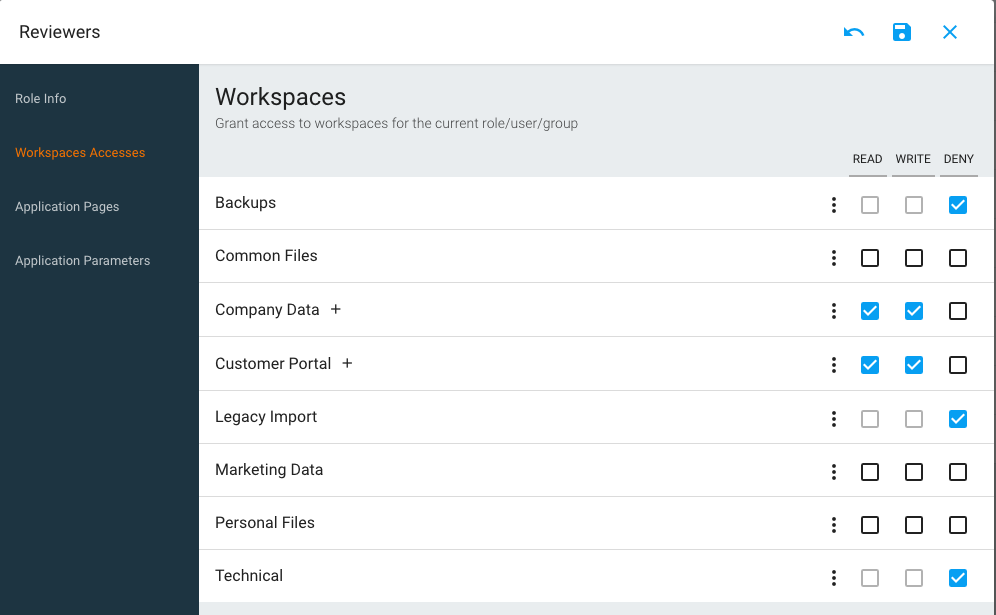
When editing ACLs, we recommend sticking to the Workspace level of granularity, to make your security model more maintainable. In some cases, you may require to directly assign rights at a folder level. For that you can use the "+" button next to the workspace name to list the workspace children and assign rights accordingly.
[Ent] Dynamic ACLs with Policies
Policies are a powerful feature of Pydio Cells used to dynamically assign ACLs depending on the context (logged in user, day and time of the week, client IP address...) and a set of rules that can be scripted and combined together.
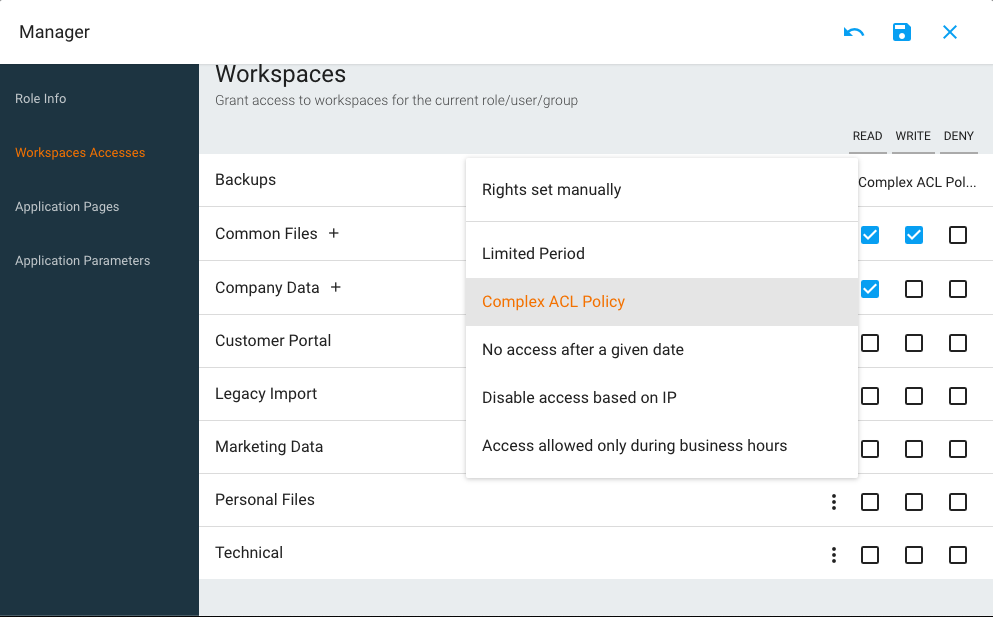
See the Security Policies section to learn more.
[Ent] Policies inheritance and Cells
When using Security Policies to dynamically provide or deny access to a Workspace, if a user creates a Cell to share data from this workspace with another user, this Cell will automatically inherit from the original policy.
For Cells created "from scratch" (not referring to an existing folder), an empty folder is automatically created, and by default it does not inherit from any parent workspace. If you want to apply a default policy for that case, you can use the "Cells Policy" field and preset a specific policy.
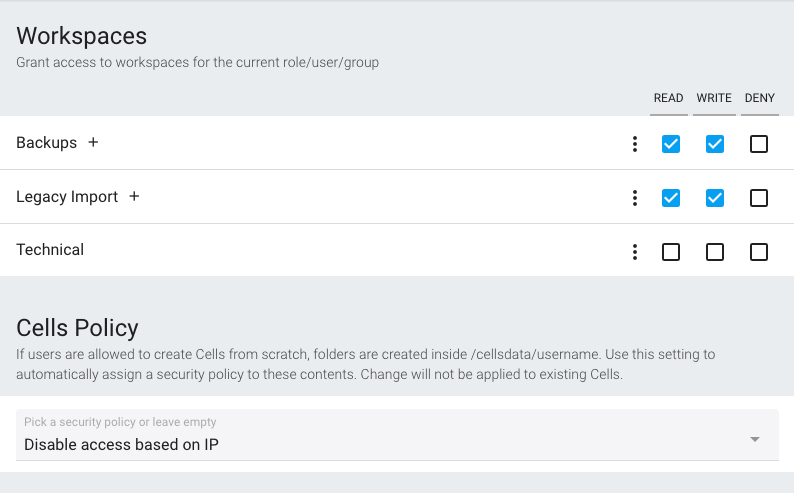
Putting Things Together
As you probably understood by now, when a user is logged in, this user may have a certain number of Roles applying to her. From there, all Access Lists will be summed at runtime into a unique effective role.
Computing Effective Role
All user's roles are used compute her actual role:
- If the user is part of nested groups /management/directors, she will inherit each Group Role starting from root:
- RootRole defined for "/"
- ManagementRole defined for "/management"
- DirectorsRole defined for "/directors"
- If the user has some arbitrary roles applied, e.g. "Subscriber" applied by admin and "Team of John" because she's part of a user team:
- SubscriberRole
- TeamOfJohnRole
- Finally the user always has her own canonical role
- CanonicalUserRole
The "Manage Roles" component in the user editor provides you an accessible visualisation of all roles applied:
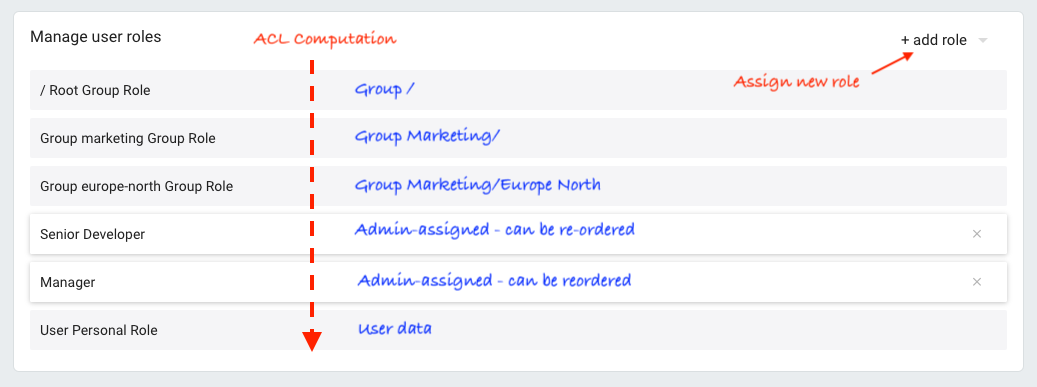
The rules that will apply when trying to detect if the user has a right to access a node or should see a given action for example will be computed by merging the various roles values in this order: from top (always RootRole first) to bottom (always CanonicalUserRole last).
Example
This model provides great flexibility to assign permissions on the Administrator side. Typical schemes can look like:
- Assign Read/Write on workspace Personal Files to Root Group (all users)
- Assign Read/Write access on workspace Accountants to group Accountants, same on workspace Engineers to group Engineers, etc...
- Assign Read access on workspace "Marketing Files" to Root Group, but Write access on this workspace to role "Marketing Editors". Then assign role "Marketing Editors" to a subset of users in various groups
- Deny Access on Personal Files to role "External Users", and make this role automatically applied to any user created by users (shared users),
- etc.