Software Upgrades
Cells binary is self-contained and can be easily updated / upgraded. Use the in-app tool, the command-line, or simply replace the existing binary by the latest binary. All necessary migrations will be performed on version-change detection. Downgrading is not possible though, as downward migrations are generally not implemented.
In-App Tool
Update Pydio Cells to the latest version
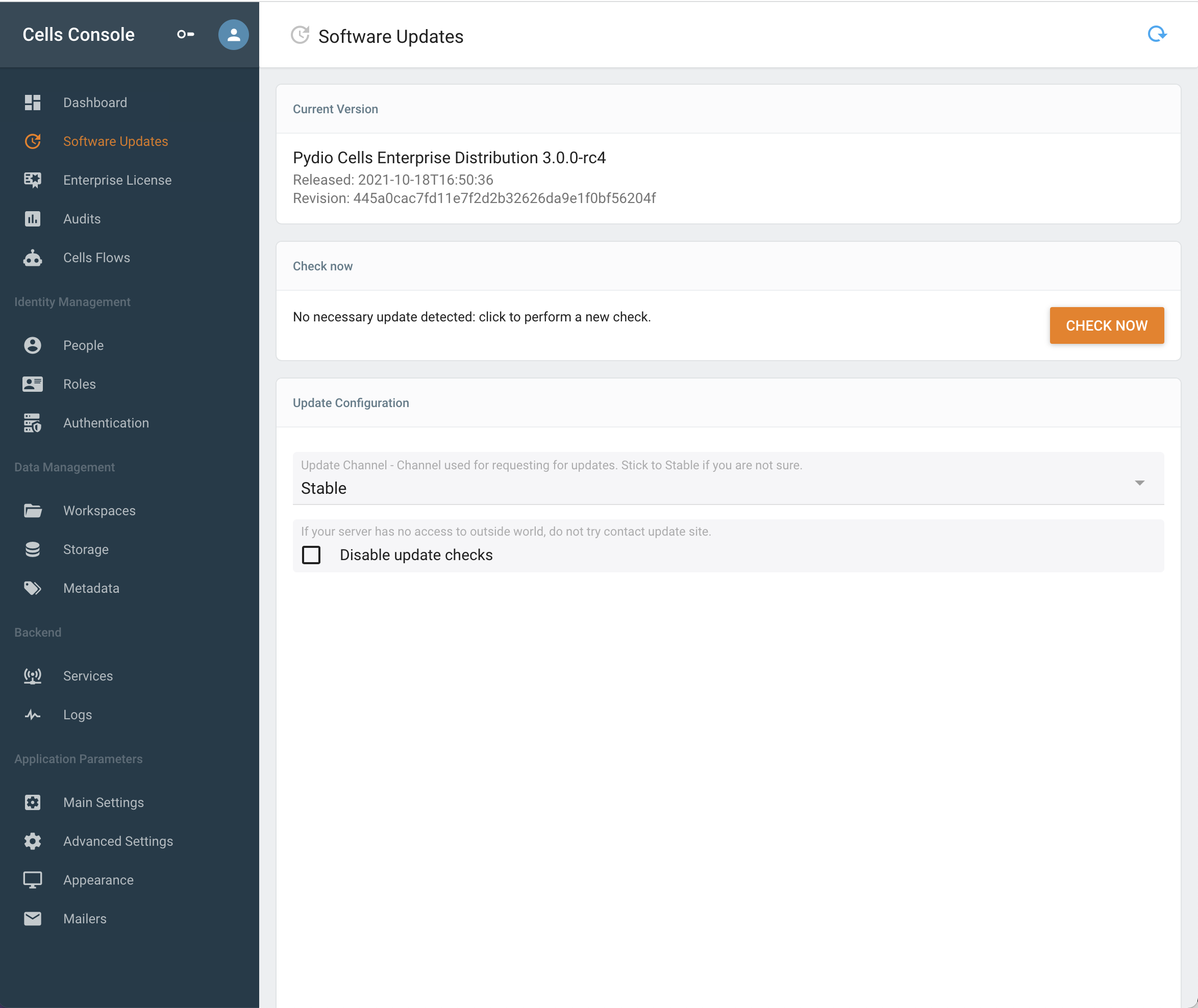
- Check new updates available with the Check button,
- Select the version and install. Once it's finished you will be invited to restart your Cells instance.
- On Linux if you are bound to privileged ports (80 or 443) make sure to set the capabilities with:
setcap 'cap_net_bind_service=+ep' cells
Upgrade Pydio Cells Home to Pydio Cells Enterprise
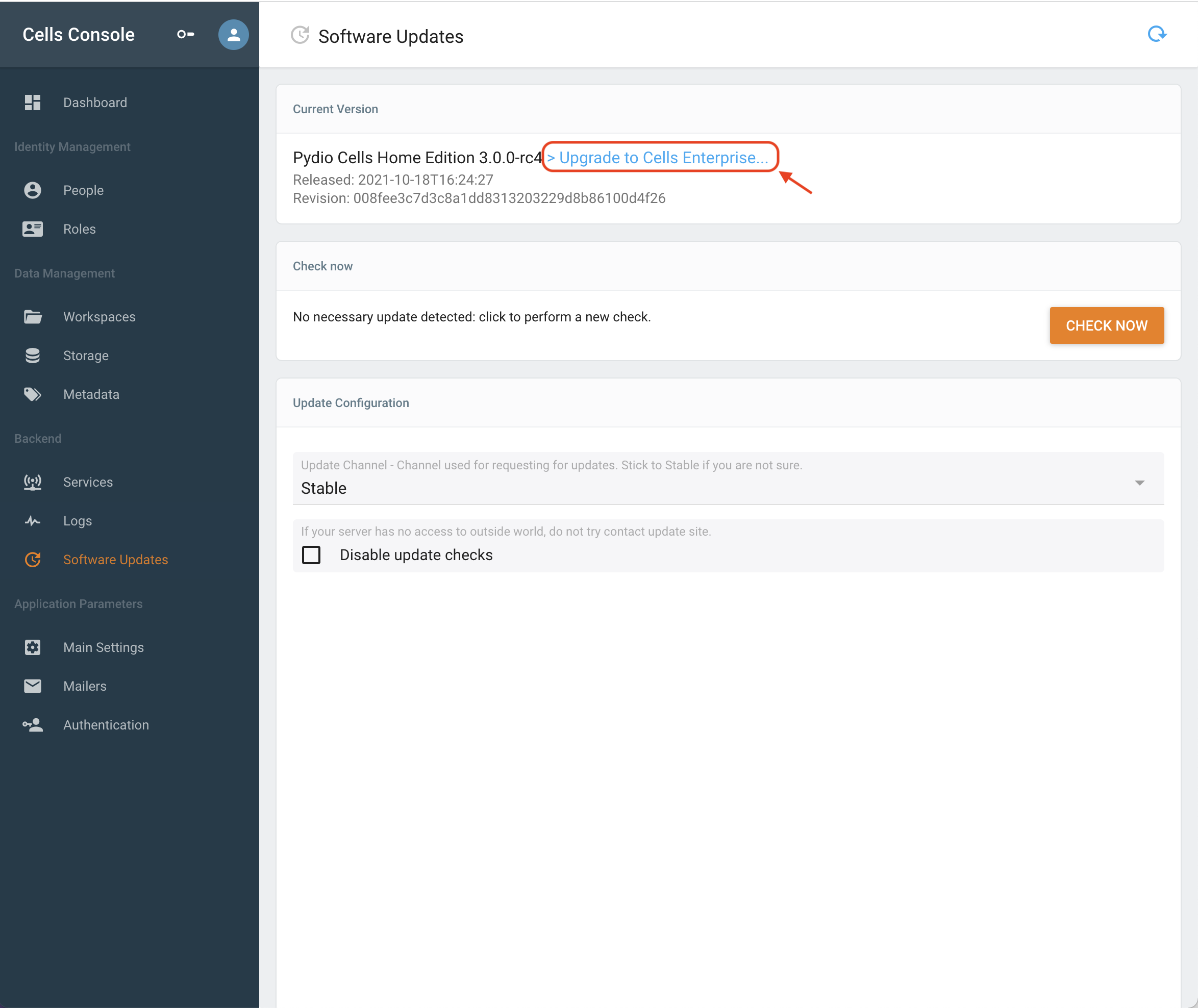
Click on Upgrade to Cells Enterprise:
- A menu appears, proceed by clicking on start.
- You must accept the terms of the license (check box at the bottom).
- You are now invited to provide your License Key.
- Press install now.
- If you are on Linux and using port
80and/or443, make sure to give correct permission to your binary:
sudo setcap 'cap_net_bind_service=+ep' /opt/pydio/bin/cells
Command Line
Update Pydio Cells to the latest version
- Run the command
./cells update - Identify the latest version number available (for instance 4.0.1)
- Run:
./cells update --version=4.0.1 - If you are on Linux and using port
80/443, set the capabilities with:setcap 'cap_net_bind_service=+ep' cells, - Restart Cells
Upgrade from Home to Enterprise Distribution
- Stop the Cells service
- Download the latest
cells-enterprisebinary and replace the current one (if you are usingsystemdeither rename the binary tocellsor update yourcells.servicetarget) - Add the key provided by our sales team in a
pydio-licensefile owned by the user running Cells in yourCELLS_WORKING_DIRdirectory - Restart Cells.
Notes
Disabling automatic checks
In some situations, your server is not able/allowed to access the internet. You can turn off the automatic checks to avoid seeing errors in your admin dashboard.
- Go to:
Admin Web Console > Software Updates - Check the
disable update checksbox.
Security
To provide an additional security layer and to avoid MITM attack, all binaries downloaded from the official update server are signed with our private key: the server always check the validity of the package it has downloaded before applying the upgrade (by replacing the Pydio Cells binary).
Do not forget setcap!
After Updating always make sure to set the capabilities if you are running on a Linux server.
setcap 'cap_net_bind_service=+ep' cells
This is not compulsory if you use our recommended cells.service systemd configuration that defines this parameter: AmbientCapabilities=CAP_NET_BIND_SERVICE.
We yet strongly suggest to do it so that you won't get stuck in the future if you ever happen to try starting the apoplication by directly runing cells start with the pydio user.
Upgrading from Cells to Cells Enterprise
After upgrading to enterprise distribution, make sure that you have the license file, located in CELLS_WORKING_DIR/pydio-license.