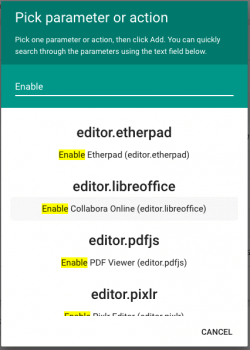Action parameters
When you edit a group or a user, you are actually editing its underlaying role. Thus for the three of them (roles, groups, users), you will see the same tabs accessible : Common Info, ACLs, Actions and Parameters.
Go to your User/Group/Role edit it and go to Application Parameters
Enabling Plugins / Disabling Plugins
Starting with Pydio 8, you can now fully enable/disable plugins for a specific role. This may be typically useful if you want to enable specific editors only for a subset of users, if these editors require third-party licensing.
In the parameters browser, look for "Enable " or for the name of the plugin to find the corresponding "Enable Plugin Name (pluginType.pluginId)" value.
Overriding default parameters values
In the last tab of the role editor, “Parameters”, you will be able to set up a predefined value for any parameter of any plugin, using a multiple-step selector as for the actions disabler.
For example, let’s assume have two groups of users, one that has a Quota of 50M by default, and another group that should have a quota limit of 200M for their “My Files” workspace. You have already configured the default Quota value to 50M.
- Edit the second group and under Parameters, select the plugin identified by “meta.quota”
- Then in the second selector switch to “DEFAULT_QUOTA” parameter
- And in the third selector, select the “My Files” workspace.
- Click on “Add parameter” and Save the group.
You should now see something like this :
Back to top