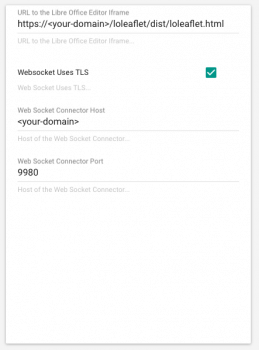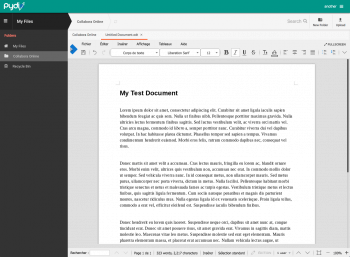Install Collabora Online
Edit Documents Online with Collabora Online
Collabora Online is a powerful LibreOffice-based online office suite which supports all major document, spreadsheet and presentation file formats. It supports all major document formats: DOC, DOCX, PPT, PPTX, XLS, XLS, ODF, ODS, ODP.
Shared editing: One person at a time edits a document, others see changes in real time. A different person can do changes at any time
This documentation describes how to deploy Collabora CODE application, which is a cutting-edge community-oriented Docker provided for free by Collabora Online. If you wish to switch to a supported version with more capacities, please contact us.
Installing Collabora Online Development Environment via the Docker Image
Prerequisite
In this documentation, you have to replace
Here we will give you an example on one configuration if you want more detail about collabora you can go Here.
Start Docker Image
You can find a link to the docker for collabora here
Install Docker on a server.
<!-- $ docker pull collabora/code -->
$ docker run -t -d -p 127.0.0.1:9980:9980 -e \
"domain=<your-escaped-domain>" --cap-add MKNOD collabora/code
This makes the docker image listen on localhost:9980.
Note: this docker image does not work on Ubuntu 14.04 LTS, because Ubuntu 14.04 LTS has missing kernel compile option CONFIG_AUFS_XATTR=y, which is leading to setcap not working on docker’s aufs storage. Upstream bug: https://bugs.launchpad.net/ubuntu/+source/linux/+bug/1557776
Configuring the local Apache reverse proxy:
In order to be able to launch the Collabora frame directly inside Pydio that is served on yourdomain.com, we have to use a Proxy configuration to serve the container requests through a matching domain name.
Install apache reverse proxy
On a recent Ubuntu or Debian this should be possible using:
apt-get install apache2
a2enmod proxy
a2enmod proxy_wstunnel
a2enmod proxy_http
a2enmod ssl
Afterwards, configure one VirtualHost properly to proxy the traffic. For enhanced reason we recommend to use a subdomain such as "code.example.com" instead of running on the same domain. An sample config can be found below:
<VirtualHost *:443>
ServerName <your-domain>:443
# SSL configuration, you may want to take the easy route instead and use Lets Encrypt!
SSLEngine on
SSLCertificateFile /path/to/signed_certificate
SSLCertificateChainFile /path/to/intermediate_certificate
SSLCertificateKeyFile /path/to/private/key
SSLProtocol all -SSLv2 -SSLv3
SSLCipherSuite
ECDHE-ECDSA-CHACHA20-POLY1305:ECDHE-RSA-CHACHA20-POLY1305:ECDHE-ECDSA-AES128-GCM-SHA256:ECDHE-RSA-AES128-GCM-SHA256:ECDHE-ECDSA-AES256-GCM-SHA384:ECDHE-RSA-AES256-GCM-SHA384:DHE-RSA-AES128-GCM-SHA256:DHE-RSA-AES256-GCM-SHA384:ECDHE-ECDSA-AES128-SHA256:ECDHE-RSA-AES128-SHA256:ECDHE-ECDSA-AES128-SHA:ECDHE-RSA-AES256-SHA384:ECDHE-RSA-AES128-SHA:ECDHE-ECDSA-AES256-SHA384:ECDHE-ECDSA-AES256-SHA:ECDHE-RSA-AES256-SHA:DHE-RSA-AES128-SHA256:DHE-RSA-AES128-SHA:DHE-RSA-AES256-SHA256:DHE-RSA-AES256-SHA:ECDHE-ECDSA-DES-CBC3-SHA:ECDHE-RSA-DES-CBC3-SHA:EDH-RSA-DES-CBC3-SHA:AES128-GCM-SHA256:AES256-GCM-SHA384:AES128-SHA256:AES256-SHA256:AES128-SHA:AES256-SHA:DES-CBC3-SHA:!DSS
SSLHonorCipherOrder on
# Encoded slashes need to be allowed
AllowEncodedSlashes On
# Container uses a unique non-signed certificate
SSLProxyEngine On
SSLProxyVerify None
SSLProxyCheckPeerCN Off
SSLProxyCheckPeerName Off
# keep the host
ProxyPreserveHost On
# static html, js, images, etc. served from loolwsd
# loleaflet is the client part of LibreOffice Online
ProxyPass /loleaflet https://127.0.0.1:9980/loleaflet retry=0
ProxyPassReverse /loleaflet https://127.0.0.1:9980/loleaflet
# WOPI discovery URL
ProxyPass /hosting/discovery
https://127.0.0.1:9980/hosting/discovery retry=0
ProxyPassReverse /hosting/discovery
https://127.0.0.1:9980/hosting/discovery
# Main websocket
ProxyPassMatch “/lool/(.*)/ws$” wss://127.0.0.1:9980/lool/$1/ws
# Admin Console websocket
ProxyPass /lool/adminws wss://127.0.0.1:9980/lool/adminws
# Download as, Fullscreen presentation and Image upload operations
ProxyPass /lool https://127.0.0.1:9980/lool
ProxyPassReverse /lool https://127.0.0.1:9980/lool
</VirtualHost>
After editing this virtual host, restart your apache using /etc/init.d/apache2 restart.
Configuring Pydio Plugin to connect to CODE
In the Settings panel, go to All Plugins > Features Plugins > Editors and enable the Collabora Online plugin.
Edit its parameters as follow:
- Url to the Libre Office Editor iFrame:
https://<your-domain>/loleaflet/dist/loleaflet.html - WebSocket use TLS:
true - Web Socket Connector Host:
<your-domain> - Web Socket Connector Port:
9980(see virtual host configuration above).
Test and start editing docs !
Switch to a workspace and use the "New Folder" > "You can also create an empty Document" link to create e.g. an ODT Document.
Double click the new file to edit, you should now be able to edit it directly in Pydio!
Back to top